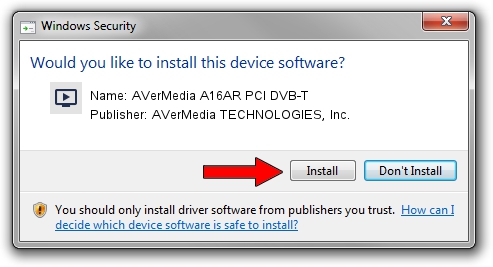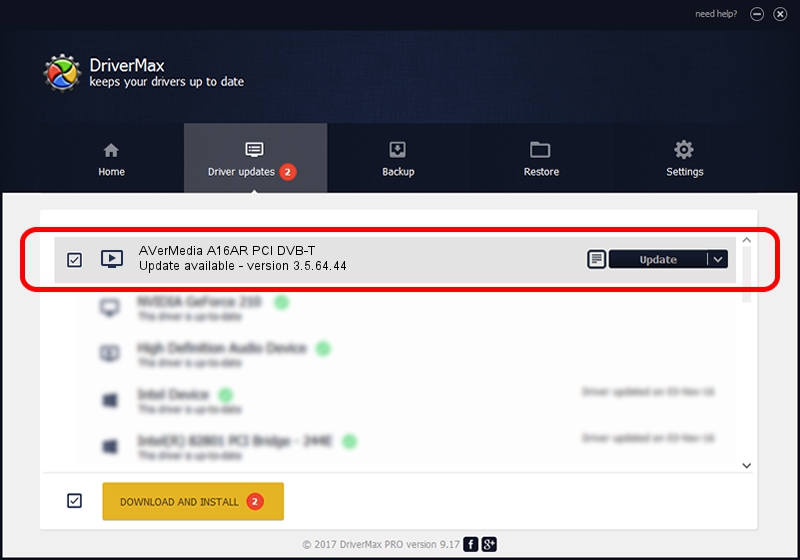Advertising seems to be blocked by your browser.
The ads help us provide this software and web site to you for free.
Please support our project by allowing our site to show ads.
Home /
Manufacturers /
AVerMedia TECHNOLOGIES, Inc. /
AVerMedia A16AR PCI DVB-T /
PCI/VEN_1131&DEV_7133&SUBSYS_2C051461 /
3.5.64.44 Nov 14, 2006
Download and install AVerMedia TECHNOLOGIES, Inc. AVerMedia A16AR PCI DVB-T driver
AVerMedia A16AR PCI DVB-T is a MEDIA hardware device. This driver was developed by AVerMedia TECHNOLOGIES, Inc.. The hardware id of this driver is PCI/VEN_1131&DEV_7133&SUBSYS_2C051461.
1. AVerMedia TECHNOLOGIES, Inc. AVerMedia A16AR PCI DVB-T driver - how to install it manually
- Download the setup file for AVerMedia TECHNOLOGIES, Inc. AVerMedia A16AR PCI DVB-T driver from the location below. This is the download link for the driver version 3.5.64.44 released on 2006-11-14.
- Run the driver installation file from a Windows account with administrative rights. If your User Access Control Service (UAC) is running then you will have to accept of the driver and run the setup with administrative rights.
- Go through the driver setup wizard, which should be pretty straightforward. The driver setup wizard will scan your PC for compatible devices and will install the driver.
- Shutdown and restart your PC and enjoy the new driver, it is as simple as that.
Size of this driver: 516249 bytes (504.15 KB)
Driver rating 5 stars out of 2764 votes.
This driver will work for the following versions of Windows:
- This driver works on Windows 2000 64 bits
- This driver works on Windows Server 2003 64 bits
- This driver works on Windows XP 64 bits
- This driver works on Windows Vista 64 bits
- This driver works on Windows 7 64 bits
- This driver works on Windows 8 64 bits
- This driver works on Windows 8.1 64 bits
- This driver works on Windows 10 64 bits
- This driver works on Windows 11 64 bits
2. The easy way: using DriverMax to install AVerMedia TECHNOLOGIES, Inc. AVerMedia A16AR PCI DVB-T driver
The most important advantage of using DriverMax is that it will install the driver for you in just a few seconds and it will keep each driver up to date, not just this one. How can you install a driver with DriverMax? Let's see!
- Start DriverMax and click on the yellow button that says ~SCAN FOR DRIVER UPDATES NOW~. Wait for DriverMax to scan and analyze each driver on your computer.
- Take a look at the list of detected driver updates. Search the list until you find the AVerMedia TECHNOLOGIES, Inc. AVerMedia A16AR PCI DVB-T driver. Click on Update.
- That's all, the driver is now installed!

Jul 4 2016 6:32AM / Written by Andreea Kartman for DriverMax
follow @DeeaKartman