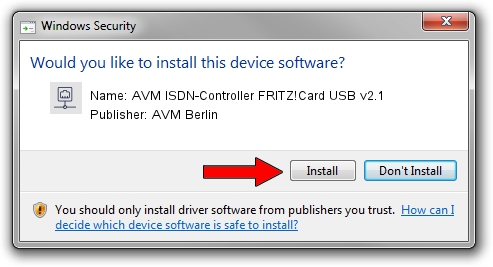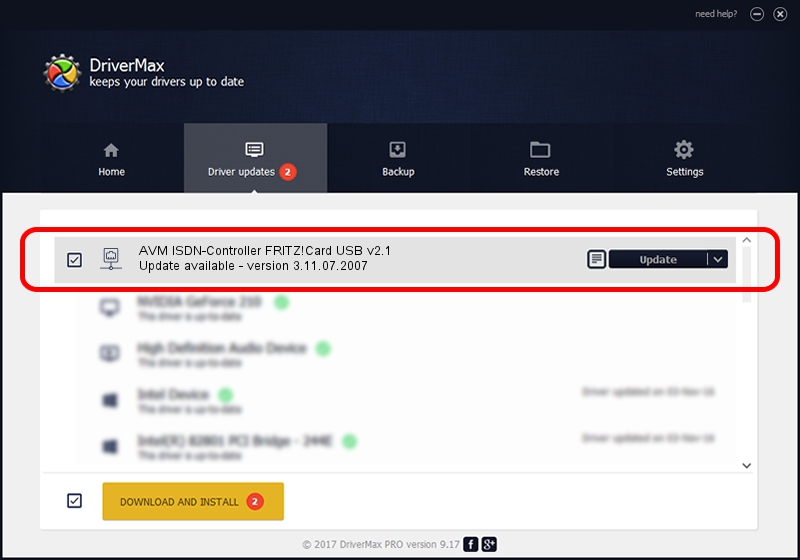Advertising seems to be blocked by your browser.
The ads help us provide this software and web site to you for free.
Please support our project by allowing our site to show ads.
Home /
Manufacturers /
AVM Berlin /
AVM ISDN-Controller FRITZ!Card USB v2.1 /
USB/VID_057C&PID_1900 /
3.11.07.2007 May 07, 2007
AVM Berlin AVM ISDN-Controller FRITZ!Card USB v2.1 - two ways of downloading and installing the driver
AVM ISDN-Controller FRITZ!Card USB v2.1 is a Network Adapters hardware device. The developer of this driver was AVM Berlin. The hardware id of this driver is USB/VID_057C&PID_1900.
1. AVM Berlin AVM ISDN-Controller FRITZ!Card USB v2.1 driver - how to install it manually
- You can download from the link below the driver setup file for the AVM Berlin AVM ISDN-Controller FRITZ!Card USB v2.1 driver. The archive contains version 3.11.07.2007 dated 2007-05-07 of the driver.
- Run the driver installer file from a user account with the highest privileges (rights). If your UAC (User Access Control) is running please accept of the driver and run the setup with administrative rights.
- Follow the driver setup wizard, which will guide you; it should be quite easy to follow. The driver setup wizard will scan your PC and will install the right driver.
- When the operation finishes shutdown and restart your PC in order to use the updated driver. It is as simple as that to install a Windows driver!
Download size of the driver: 685268 bytes (669.21 KB)
Driver rating 4.5 stars out of 16124 votes.
This driver was released for the following versions of Windows:
- This driver works on Windows 2000 64 bits
- This driver works on Windows Server 2003 64 bits
- This driver works on Windows XP 64 bits
- This driver works on Windows Vista 64 bits
- This driver works on Windows 7 64 bits
- This driver works on Windows 8 64 bits
- This driver works on Windows 8.1 64 bits
- This driver works on Windows 10 64 bits
- This driver works on Windows 11 64 bits
2. How to install AVM Berlin AVM ISDN-Controller FRITZ!Card USB v2.1 driver using DriverMax
The most important advantage of using DriverMax is that it will setup the driver for you in the easiest possible way and it will keep each driver up to date. How can you install a driver with DriverMax? Let's take a look!
- Open DriverMax and click on the yellow button that says ~SCAN FOR DRIVER UPDATES NOW~. Wait for DriverMax to scan and analyze each driver on your computer.
- Take a look at the list of available driver updates. Scroll the list down until you locate the AVM Berlin AVM ISDN-Controller FRITZ!Card USB v2.1 driver. Click on Update.
- Finished installing the driver!