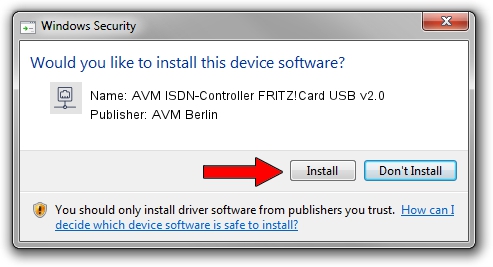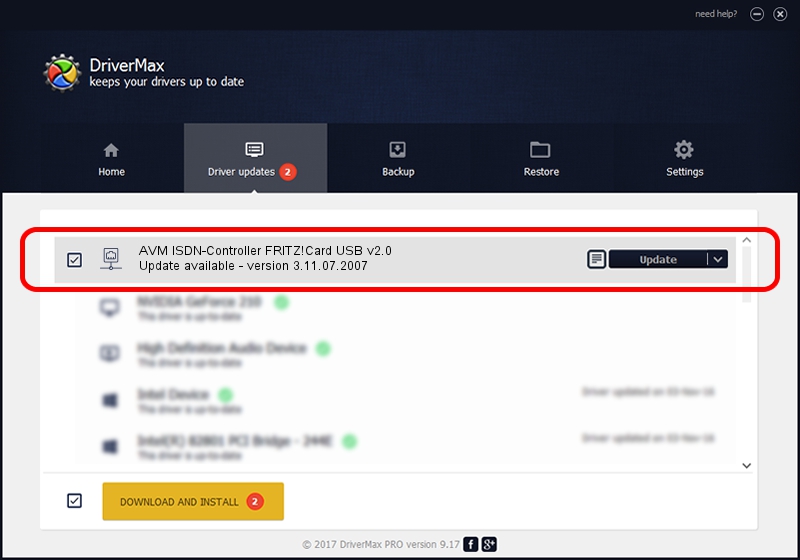Advertising seems to be blocked by your browser.
The ads help us provide this software and web site to you for free.
Please support our project by allowing our site to show ads.
Home /
Manufacturers /
AVM Berlin /
AVM ISDN-Controller FRITZ!Card USB v2.0 /
USB/VID_057C&PID_1000 /
3.11.07.2007 May 07, 2007
AVM Berlin AVM ISDN-Controller FRITZ!Card USB v2.0 how to download and install the driver
AVM ISDN-Controller FRITZ!Card USB v2.0 is a Network Adapters device. This Windows driver was developed by AVM Berlin. USB/VID_057C&PID_1000 is the matching hardware id of this device.
1. Install AVM Berlin AVM ISDN-Controller FRITZ!Card USB v2.0 driver manually
- You can download from the link below the driver installer file for the AVM Berlin AVM ISDN-Controller FRITZ!Card USB v2.0 driver. The archive contains version 3.11.07.2007 dated 2007-05-07 of the driver.
- Start the driver installer file from a user account with administrative rights. If your User Access Control (UAC) is enabled please confirm the installation of the driver and run the setup with administrative rights.
- Go through the driver setup wizard, which will guide you; it should be quite easy to follow. The driver setup wizard will scan your computer and will install the right driver.
- When the operation finishes shutdown and restart your PC in order to use the updated driver. It is as simple as that to install a Windows driver!
Driver file size: 685268 bytes (669.21 KB)
This driver received an average rating of 4.3 stars out of 39668 votes.
This driver is compatible with the following versions of Windows:
- This driver works on Windows 2000 64 bits
- This driver works on Windows Server 2003 64 bits
- This driver works on Windows XP 64 bits
- This driver works on Windows Vista 64 bits
- This driver works on Windows 7 64 bits
- This driver works on Windows 8 64 bits
- This driver works on Windows 8.1 64 bits
- This driver works on Windows 10 64 bits
- This driver works on Windows 11 64 bits
2. The easy way: using DriverMax to install AVM Berlin AVM ISDN-Controller FRITZ!Card USB v2.0 driver
The advantage of using DriverMax is that it will setup the driver for you in the easiest possible way and it will keep each driver up to date, not just this one. How easy can you install a driver with DriverMax? Let's follow a few steps!
- Start DriverMax and push on the yellow button that says ~SCAN FOR DRIVER UPDATES NOW~. Wait for DriverMax to scan and analyze each driver on your computer.
- Take a look at the list of driver updates. Scroll the list down until you locate the AVM Berlin AVM ISDN-Controller FRITZ!Card USB v2.0 driver. Click on Update.
- Enjoy using the updated driver! :)

Jul 4 2016 7:03PM / Written by Dan Armano for DriverMax
follow @danarm