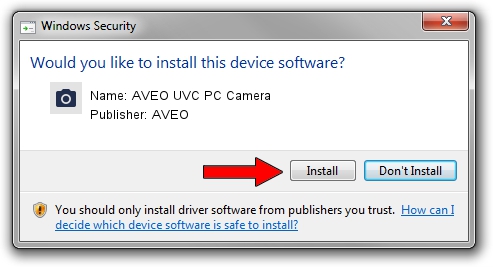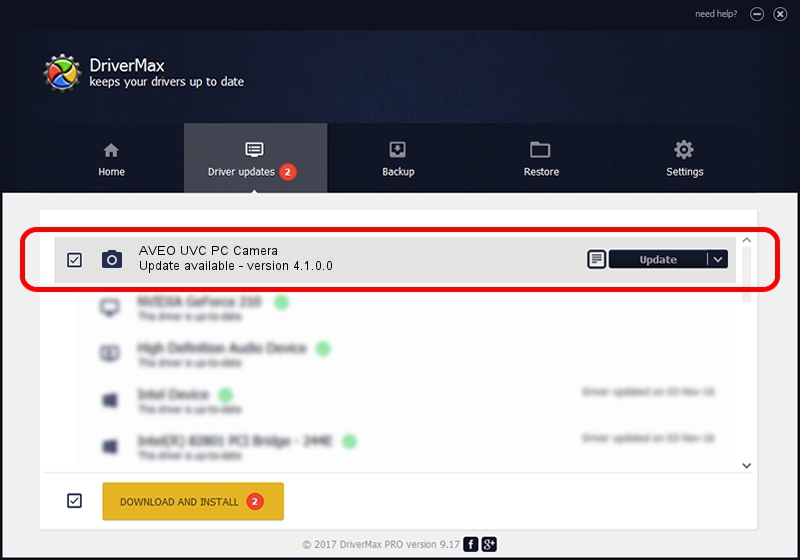Advertising seems to be blocked by your browser.
The ads help us provide this software and web site to you for free.
Please support our project by allowing our site to show ads.
Home /
Manufacturers /
AVEO /
AVEO UVC PC Camera /
USB/VID_1871&PID_0306&MI_00 /
4.1.0.0 Aug 26, 2010
AVEO AVEO UVC PC Camera how to download and install the driver
AVEO UVC PC Camera is a Imaging Devices device. This driver was developed by AVEO. The hardware id of this driver is USB/VID_1871&PID_0306&MI_00; this string has to match your hardware.
1. Install AVEO AVEO UVC PC Camera driver manually
- Download the setup file for AVEO AVEO UVC PC Camera driver from the location below. This is the download link for the driver version 4.1.0.0 dated 2010-08-26.
- Run the driver installation file from a Windows account with the highest privileges (rights). If your UAC (User Access Control) is started then you will have to accept of the driver and run the setup with administrative rights.
- Go through the driver setup wizard, which should be quite easy to follow. The driver setup wizard will analyze your PC for compatible devices and will install the driver.
- Shutdown and restart your PC and enjoy the updated driver, it is as simple as that.
File size of the driver: 68991 bytes (67.37 KB)
Driver rating 4.1 stars out of 8465 votes.
This driver is compatible with the following versions of Windows:
- This driver works on Windows 2000 64 bits
- This driver works on Windows Server 2003 64 bits
- This driver works on Windows XP 64 bits
- This driver works on Windows Vista 64 bits
- This driver works on Windows 7 64 bits
- This driver works on Windows 8 64 bits
- This driver works on Windows 8.1 64 bits
- This driver works on Windows 10 64 bits
- This driver works on Windows 11 64 bits
2. Using DriverMax to install AVEO AVEO UVC PC Camera driver
The advantage of using DriverMax is that it will setup the driver for you in the easiest possible way and it will keep each driver up to date. How can you install a driver with DriverMax? Let's see!
- Open DriverMax and push on the yellow button that says ~SCAN FOR DRIVER UPDATES NOW~. Wait for DriverMax to scan and analyze each driver on your computer.
- Take a look at the list of driver updates. Search the list until you find the AVEO AVEO UVC PC Camera driver. Click the Update button.
- That's it, you installed your first driver!

Nov 29 2023 8:21PM / Written by Andreea Kartman for DriverMax
follow @DeeaKartman