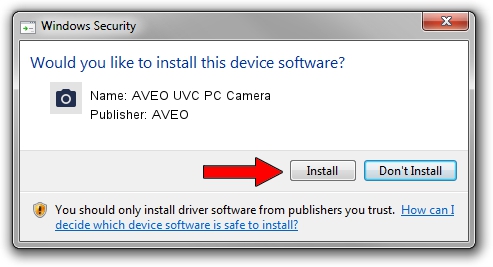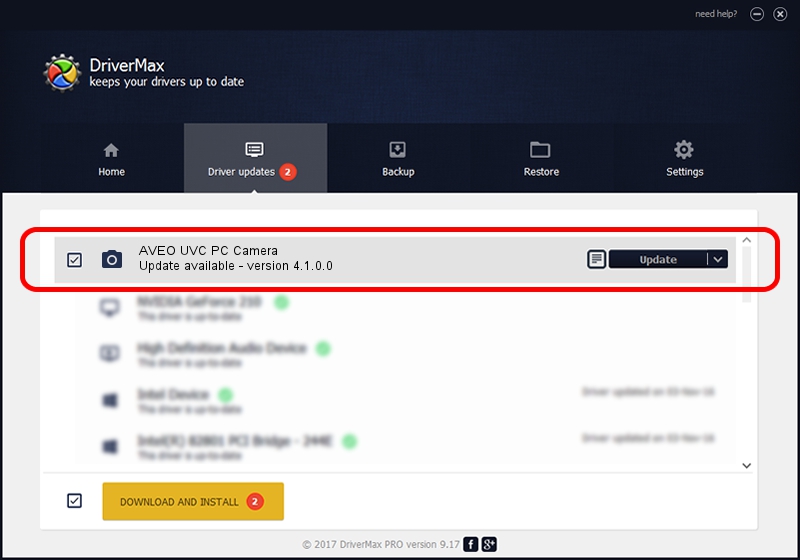Advertising seems to be blocked by your browser.
The ads help us provide this software and web site to you for free.
Please support our project by allowing our site to show ads.
Home /
Manufacturers /
AVEO /
AVEO UVC PC Camera /
USB/VID_1871&PID_01f0&MI_00 /
4.1.0.0 Aug 26, 2010
Driver for AVEO AVEO UVC PC Camera - downloading and installing it
AVEO UVC PC Camera is a Imaging Devices device. The developer of this driver was AVEO. The hardware id of this driver is USB/VID_1871&PID_01f0&MI_00; this string has to match your hardware.
1. Manually install AVEO AVEO UVC PC Camera driver
- You can download from the link below the driver installer file for the AVEO AVEO UVC PC Camera driver. The archive contains version 4.1.0.0 dated 2010-08-26 of the driver.
- Run the driver installer file from a user account with administrative rights. If your User Access Control (UAC) is enabled please accept of the driver and run the setup with administrative rights.
- Follow the driver setup wizard, which will guide you; it should be pretty easy to follow. The driver setup wizard will analyze your PC and will install the right driver.
- When the operation finishes shutdown and restart your PC in order to use the updated driver. It is as simple as that to install a Windows driver!
Driver file size: 68991 bytes (67.37 KB)
This driver received an average rating of 4.7 stars out of 8604 votes.
This driver is compatible with the following versions of Windows:
- This driver works on Windows 2000 64 bits
- This driver works on Windows Server 2003 64 bits
- This driver works on Windows XP 64 bits
- This driver works on Windows Vista 64 bits
- This driver works on Windows 7 64 bits
- This driver works on Windows 8 64 bits
- This driver works on Windows 8.1 64 bits
- This driver works on Windows 10 64 bits
- This driver works on Windows 11 64 bits
2. How to install AVEO AVEO UVC PC Camera driver using DriverMax
The advantage of using DriverMax is that it will install the driver for you in the easiest possible way and it will keep each driver up to date, not just this one. How easy can you install a driver using DriverMax? Let's see!
- Start DriverMax and push on the yellow button named ~SCAN FOR DRIVER UPDATES NOW~. Wait for DriverMax to scan and analyze each driver on your computer.
- Take a look at the list of available driver updates. Scroll the list down until you locate the AVEO AVEO UVC PC Camera driver. Click the Update button.
- That's it, you installed your first driver!

Nov 29 2023 8:20PM / Written by Dan Armano for DriverMax
follow @danarm