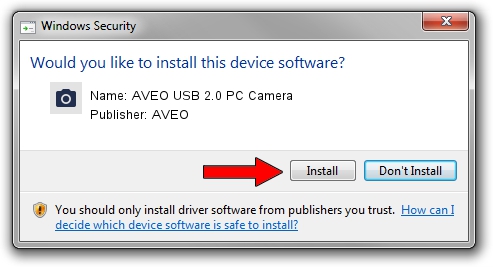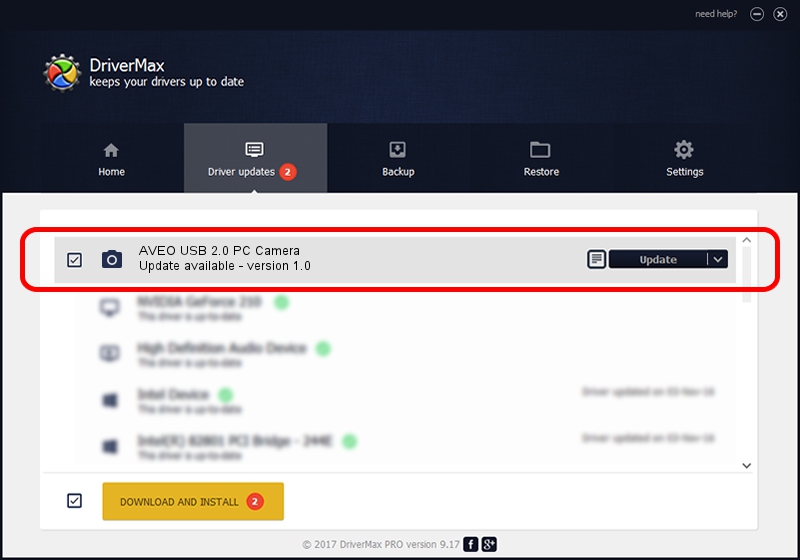Advertising seems to be blocked by your browser.
The ads help us provide this software and web site to you for free.
Please support our project by allowing our site to show ads.
Home /
Manufacturers /
AVEO /
AVEO USB 2.0 PC Camera /
USB/VID_1459&PID_88c6&MI_00 /
1.0 Oct 16, 2007
AVEO AVEO USB 2.0 PC Camera driver download and installation
AVEO USB 2.0 PC Camera is a Imaging Devices device. This driver was developed by AVEO. USB/VID_1459&PID_88c6&MI_00 is the matching hardware id of this device.
1. How to manually install AVEO AVEO USB 2.0 PC Camera driver
- Download the setup file for AVEO AVEO USB 2.0 PC Camera driver from the location below. This download link is for the driver version 1.0 dated 2007-10-16.
- Run the driver installation file from a Windows account with administrative rights. If your User Access Control Service (UAC) is enabled then you will have to confirm the installation of the driver and run the setup with administrative rights.
- Follow the driver setup wizard, which should be pretty straightforward. The driver setup wizard will scan your PC for compatible devices and will install the driver.
- Shutdown and restart your PC and enjoy the new driver, it is as simple as that.
Size of this driver: 3079 bytes (3.01 KB)
This driver was rated with an average of 3.7 stars by 35493 users.
This driver was released for the following versions of Windows:
- This driver works on Windows 2000 32 bits
- This driver works on Windows Server 2003 32 bits
- This driver works on Windows XP 32 bits
- This driver works on Windows Vista 32 bits
- This driver works on Windows 7 32 bits
- This driver works on Windows 8 32 bits
- This driver works on Windows 8.1 32 bits
- This driver works on Windows 10 32 bits
- This driver works on Windows 11 32 bits
2. Installing the AVEO AVEO USB 2.0 PC Camera driver using DriverMax: the easy way
The advantage of using DriverMax is that it will setup the driver for you in just a few seconds and it will keep each driver up to date. How can you install a driver with DriverMax? Let's see!
- Start DriverMax and click on the yellow button named ~SCAN FOR DRIVER UPDATES NOW~. Wait for DriverMax to analyze each driver on your computer.
- Take a look at the list of driver updates. Scroll the list down until you locate the AVEO AVEO USB 2.0 PC Camera driver. Click the Update button.
- That's it, you installed your first driver!

Aug 11 2016 6:34PM / Written by Andreea Kartman for DriverMax
follow @DeeaKartman