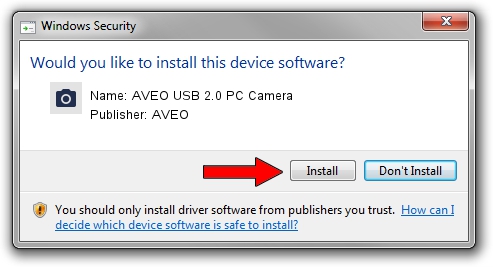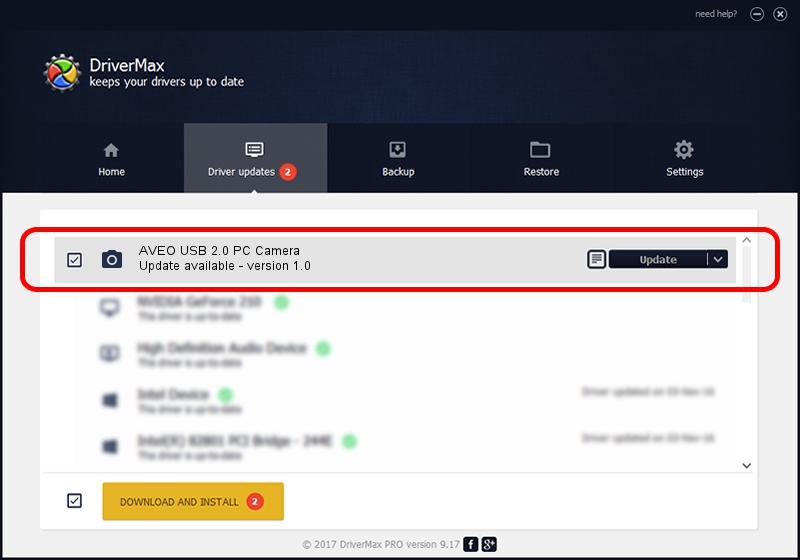Advertising seems to be blocked by your browser.
The ads help us provide this software and web site to you for free.
Please support our project by allowing our site to show ads.
AVEO AVEO USB 2.0 PC Camera how to download and install the driver
AVEO USB 2.0 PC Camera is a Imaging Devices hardware device. This driver was developed by AVEO. In order to make sure you are downloading the exact right driver the hardware id is USB/VID_1459&PID_88c5.
1. How to manually install AVEO AVEO USB 2.0 PC Camera driver
- Download the setup file for AVEO AVEO USB 2.0 PC Camera driver from the location below. This download link is for the driver version 1.0 released on 2007-10-16.
- Start the driver installation file from a Windows account with administrative rights. If your User Access Control (UAC) is started then you will have to accept of the driver and run the setup with administrative rights.
- Follow the driver installation wizard, which should be pretty easy to follow. The driver installation wizard will analyze your PC for compatible devices and will install the driver.
- Shutdown and restart your computer and enjoy the fresh driver, it is as simple as that.
Download size of the driver: 3079 bytes (3.01 KB)
Driver rating 3.1 stars out of 59025 votes.
This driver is compatible with the following versions of Windows:
- This driver works on Windows 2000 32 bits
- This driver works on Windows Server 2003 32 bits
- This driver works on Windows XP 32 bits
- This driver works on Windows Vista 32 bits
- This driver works on Windows 7 32 bits
- This driver works on Windows 8 32 bits
- This driver works on Windows 8.1 32 bits
- This driver works on Windows 10 32 bits
- This driver works on Windows 11 32 bits
2. Installing the AVEO AVEO USB 2.0 PC Camera driver using DriverMax: the easy way
The most important advantage of using DriverMax is that it will setup the driver for you in the easiest possible way and it will keep each driver up to date. How easy can you install a driver using DriverMax? Let's follow a few steps!
- Open DriverMax and click on the yellow button that says ~SCAN FOR DRIVER UPDATES NOW~. Wait for DriverMax to analyze each driver on your PC.
- Take a look at the list of detected driver updates. Scroll the list down until you find the AVEO AVEO USB 2.0 PC Camera driver. Click on Update.
- That's all, the driver is now installed!

Jul 5 2016 10:51PM / Written by Andreea Kartman for DriverMax
follow @DeeaKartman