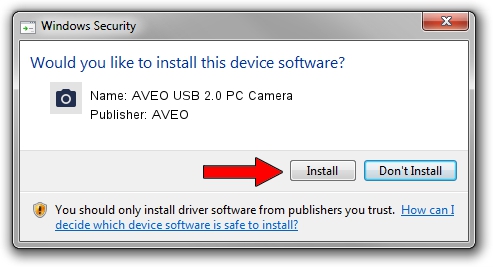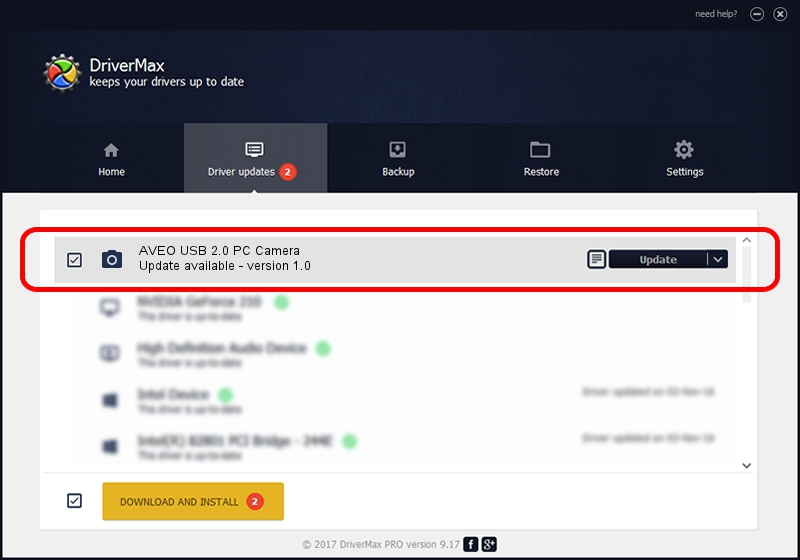Advertising seems to be blocked by your browser.
The ads help us provide this software and web site to you for free.
Please support our project by allowing our site to show ads.
AVEO AVEO USB 2.0 PC Camera driver download and installation
AVEO USB 2.0 PC Camera is a Imaging Devices hardware device. The developer of this driver was AVEO. The hardware id of this driver is USB/VID_1459&PID_88c1.
1. How to manually install AVEO AVEO USB 2.0 PC Camera driver
- You can download from the link below the driver installer file for the AVEO AVEO USB 2.0 PC Camera driver. The archive contains version 1.0 released on 2007-10-16 of the driver.
- Start the driver installer file from a user account with the highest privileges (rights). If your User Access Control (UAC) is enabled please confirm the installation of the driver and run the setup with administrative rights.
- Go through the driver setup wizard, which will guide you; it should be pretty easy to follow. The driver setup wizard will analyze your computer and will install the right driver.
- When the operation finishes restart your PC in order to use the updated driver. It is as simple as that to install a Windows driver!
The file size of this driver is 3079 bytes (3.01 KB)
This driver was rated with an average of 3.5 stars by 59566 users.
This driver was released for the following versions of Windows:
- This driver works on Windows 2000 32 bits
- This driver works on Windows Server 2003 32 bits
- This driver works on Windows XP 32 bits
- This driver works on Windows Vista 32 bits
- This driver works on Windows 7 32 bits
- This driver works on Windows 8 32 bits
- This driver works on Windows 8.1 32 bits
- This driver works on Windows 10 32 bits
- This driver works on Windows 11 32 bits
2. How to use DriverMax to install AVEO AVEO USB 2.0 PC Camera driver
The most important advantage of using DriverMax is that it will setup the driver for you in the easiest possible way and it will keep each driver up to date. How can you install a driver using DriverMax? Let's follow a few steps!
- Open DriverMax and push on the yellow button named ~SCAN FOR DRIVER UPDATES NOW~. Wait for DriverMax to analyze each driver on your PC.
- Take a look at the list of detected driver updates. Scroll the list down until you locate the AVEO AVEO USB 2.0 PC Camera driver. Click the Update button.
- That's all, the driver is now installed!

Aug 3 2016 1:16AM / Written by Dan Armano for DriverMax
follow @danarm