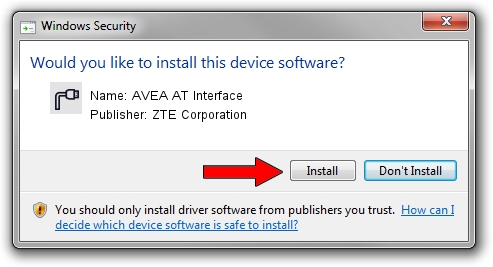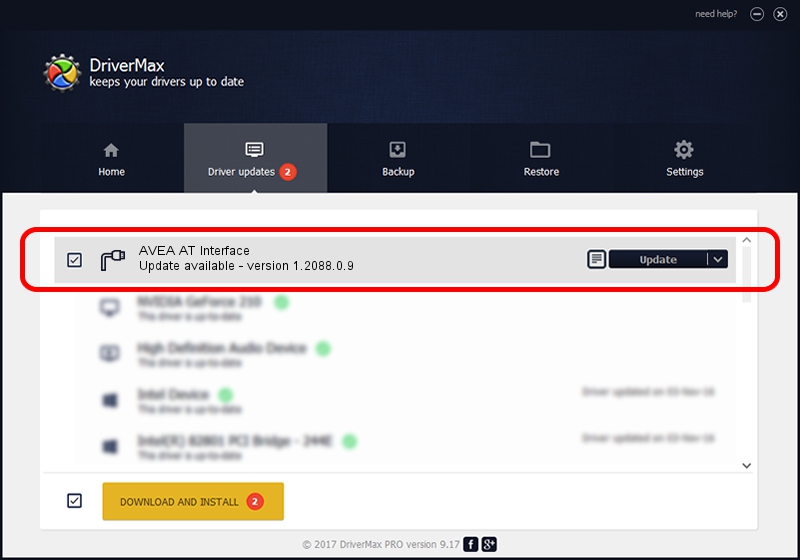Advertising seems to be blocked by your browser.
The ads help us provide this software and web site to you for free.
Please support our project by allowing our site to show ads.
Home /
Manufacturers /
ZTE Corporation /
AVEA AT Interface /
USB/VID_19D2&PID_0159&MI_01 /
1.2088.0.9 Apr 02, 2012
ZTE Corporation AVEA AT Interface driver download and installation
AVEA AT Interface is a Ports hardware device. The Windows version of this driver was developed by ZTE Corporation. The hardware id of this driver is USB/VID_19D2&PID_0159&MI_01; this string has to match your hardware.
1. How to manually install ZTE Corporation AVEA AT Interface driver
- You can download from the link below the driver installer file for the ZTE Corporation AVEA AT Interface driver. The archive contains version 1.2088.0.9 released on 2012-04-02 of the driver.
- Run the driver installer file from a user account with administrative rights. If your User Access Control (UAC) is running please accept of the driver and run the setup with administrative rights.
- Go through the driver installation wizard, which will guide you; it should be pretty easy to follow. The driver installation wizard will scan your computer and will install the right driver.
- When the operation finishes shutdown and restart your computer in order to use the updated driver. As you can see it was quite smple to install a Windows driver!
This driver received an average rating of 3.4 stars out of 7272 votes.
2. Using DriverMax to install ZTE Corporation AVEA AT Interface driver
The most important advantage of using DriverMax is that it will install the driver for you in just a few seconds and it will keep each driver up to date, not just this one. How easy can you install a driver using DriverMax? Let's see!
- Open DriverMax and push on the yellow button that says ~SCAN FOR DRIVER UPDATES NOW~. Wait for DriverMax to scan and analyze each driver on your computer.
- Take a look at the list of detected driver updates. Scroll the list down until you locate the ZTE Corporation AVEA AT Interface driver. Click the Update button.
- That's all, the driver is now installed!

Jul 1 2016 12:02PM / Written by Daniel Statescu for DriverMax
follow @DanielStatescu