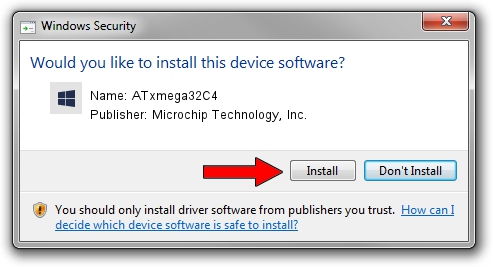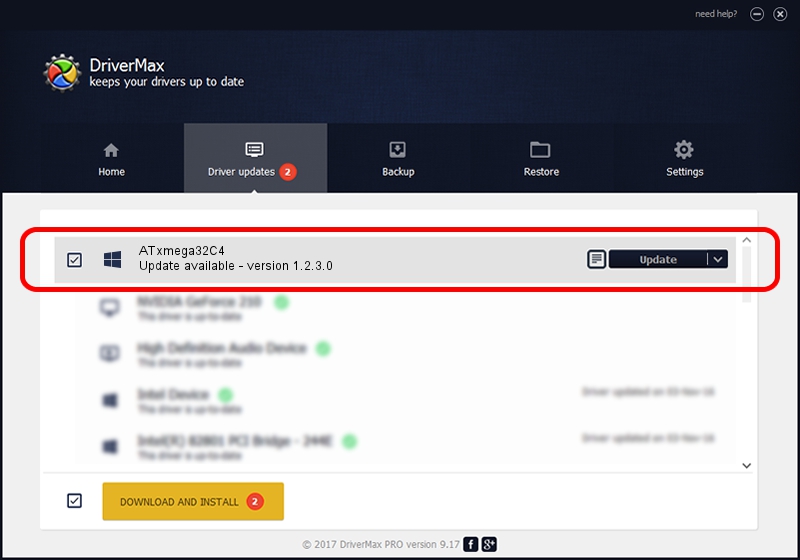Advertising seems to be blocked by your browser.
The ads help us provide this software and web site to you for free.
Please support our project by allowing our site to show ads.
Home /
Manufacturers /
Microchip Technology, Inc. /
ATxmega32C4 /
USB/VID_03EB&PID_2FD9 /
1.2.3.0 Jan 10, 2019
Microchip Technology, Inc. ATxmega32C4 driver download and installation
ATxmega32C4 is a MicrochipTools device. This Windows driver was developed by Microchip Technology, Inc.. The hardware id of this driver is USB/VID_03EB&PID_2FD9; this string has to match your hardware.
1. How to manually install Microchip Technology, Inc. ATxmega32C4 driver
- Download the driver setup file for Microchip Technology, Inc. ATxmega32C4 driver from the location below. This download link is for the driver version 1.2.3.0 released on 2019-01-10.
- Run the driver installation file from a Windows account with the highest privileges (rights). If your User Access Control (UAC) is started then you will have to confirm the installation of the driver and run the setup with administrative rights.
- Go through the driver setup wizard, which should be pretty straightforward. The driver setup wizard will scan your PC for compatible devices and will install the driver.
- Shutdown and restart your PC and enjoy the new driver, it is as simple as that.
This driver was installed by many users and received an average rating of 3.4 stars out of 28928 votes.
2. How to install Microchip Technology, Inc. ATxmega32C4 driver using DriverMax
The most important advantage of using DriverMax is that it will install the driver for you in just a few seconds and it will keep each driver up to date. How can you install a driver with DriverMax? Let's take a look!
- Open DriverMax and push on the yellow button named ~SCAN FOR DRIVER UPDATES NOW~. Wait for DriverMax to scan and analyze each driver on your PC.
- Take a look at the list of available driver updates. Search the list until you locate the Microchip Technology, Inc. ATxmega32C4 driver. Click on Update.
- That's it, you installed your first driver!

Jul 31 2024 4:33AM / Written by Daniel Statescu for DriverMax
follow @DanielStatescu