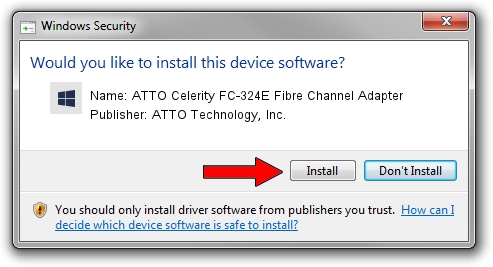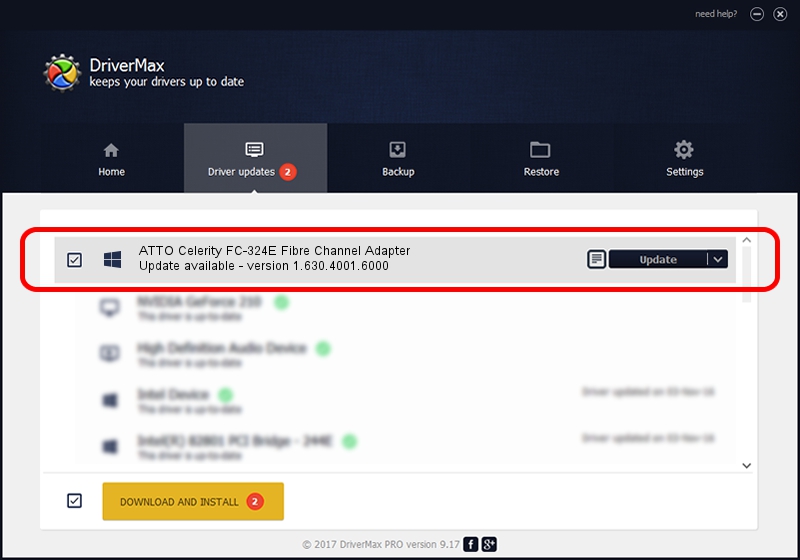Advertising seems to be blocked by your browser.
The ads help us provide this software and web site to you for free.
Please support our project by allowing our site to show ads.
Home /
Manufacturers /
ATTO Technology, Inc. /
ATTO Celerity FC-324E Fibre Channel Adapter /
PCI/VEN_117C&DEV_0094&SUBSYS_00AC117C /
1.630.4001.6000 Feb 25, 2019
Driver for ATTO Technology, Inc. ATTO Celerity FC-324E Fibre Channel Adapter - downloading and installing it
ATTO Celerity FC-324E Fibre Channel Adapter is a SCSI Adapter device. The Windows version of this driver was developed by ATTO Technology, Inc.. The hardware id of this driver is PCI/VEN_117C&DEV_0094&SUBSYS_00AC117C.
1. Manually install ATTO Technology, Inc. ATTO Celerity FC-324E Fibre Channel Adapter driver
- Download the setup file for ATTO Technology, Inc. ATTO Celerity FC-324E Fibre Channel Adapter driver from the link below. This download link is for the driver version 1.630.4001.6000 released on 2019-02-25.
- Start the driver installation file from a Windows account with the highest privileges (rights). If your UAC (User Access Control) is enabled then you will have to accept of the driver and run the setup with administrative rights.
- Go through the driver setup wizard, which should be pretty easy to follow. The driver setup wizard will analyze your PC for compatible devices and will install the driver.
- Shutdown and restart your computer and enjoy the updated driver, as you can see it was quite smple.
Driver file size: 845400 bytes (825.59 KB)
This driver was installed by many users and received an average rating of 4.1 stars out of 81135 votes.
This driver will work for the following versions of Windows:
- This driver works on Windows 7 64 bits
- This driver works on Windows 8 64 bits
- This driver works on Windows 8.1 64 bits
- This driver works on Windows 10 64 bits
- This driver works on Windows 11 64 bits
2. Using DriverMax to install ATTO Technology, Inc. ATTO Celerity FC-324E Fibre Channel Adapter driver
The advantage of using DriverMax is that it will setup the driver for you in the easiest possible way and it will keep each driver up to date. How can you install a driver using DriverMax? Let's follow a few steps!
- Open DriverMax and press on the yellow button named ~SCAN FOR DRIVER UPDATES NOW~. Wait for DriverMax to analyze each driver on your PC.
- Take a look at the list of detected driver updates. Scroll the list down until you locate the ATTO Technology, Inc. ATTO Celerity FC-324E Fibre Channel Adapter driver. Click on Update.
- That's it, you installed your first driver!

Aug 9 2024 8:49PM / Written by Dan Armano for DriverMax
follow @danarm