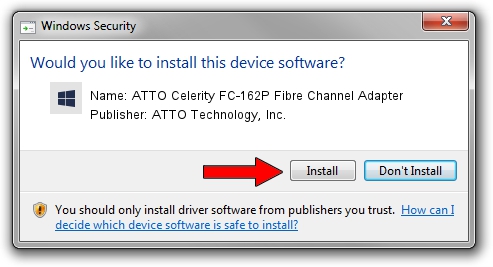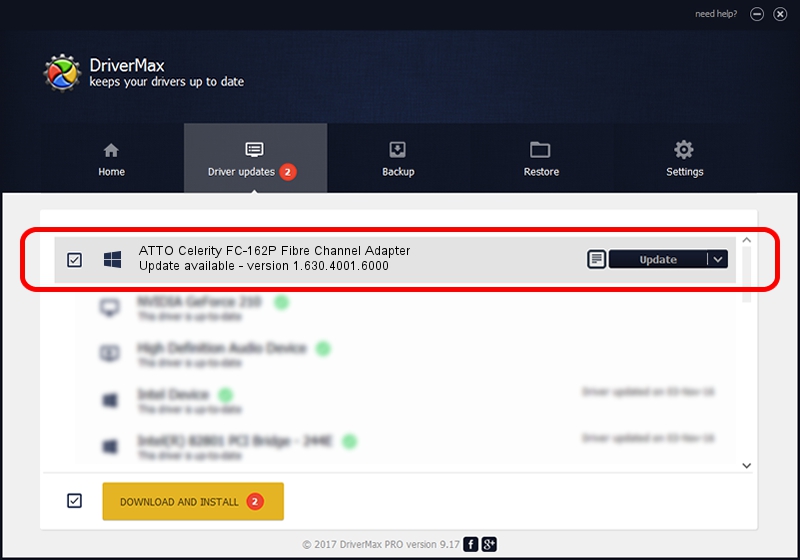Advertising seems to be blocked by your browser.
The ads help us provide this software and web site to you for free.
Please support our project by allowing our site to show ads.
Home /
Manufacturers /
ATTO Technology, Inc. /
ATTO Celerity FC-162P Fibre Channel Adapter /
PCI/VEN_117C&DEV_0094&SUBSYS_0094117C /
1.630.4001.6000 Feb 25, 2019
Driver for ATTO Technology, Inc. ATTO Celerity FC-162P Fibre Channel Adapter - downloading and installing it
ATTO Celerity FC-162P Fibre Channel Adapter is a SCSI Adapter hardware device. This driver was developed by ATTO Technology, Inc.. The hardware id of this driver is PCI/VEN_117C&DEV_0094&SUBSYS_0094117C.
1. Manually install ATTO Technology, Inc. ATTO Celerity FC-162P Fibre Channel Adapter driver
- You can download from the link below the driver setup file for the ATTO Technology, Inc. ATTO Celerity FC-162P Fibre Channel Adapter driver. The archive contains version 1.630.4001.6000 dated 2019-02-25 of the driver.
- Run the driver installer file from a user account with the highest privileges (rights). If your User Access Control (UAC) is running please confirm the installation of the driver and run the setup with administrative rights.
- Go through the driver installation wizard, which will guide you; it should be pretty easy to follow. The driver installation wizard will scan your computer and will install the right driver.
- When the operation finishes restart your PC in order to use the updated driver. As you can see it was quite smple to install a Windows driver!
Download size of the driver: 845400 bytes (825.59 KB)
This driver received an average rating of 4.7 stars out of 81244 votes.
This driver is fully compatible with the following versions of Windows:
- This driver works on Windows 7 64 bits
- This driver works on Windows 8 64 bits
- This driver works on Windows 8.1 64 bits
- This driver works on Windows 10 64 bits
- This driver works on Windows 11 64 bits
2. How to install ATTO Technology, Inc. ATTO Celerity FC-162P Fibre Channel Adapter driver using DriverMax
The most important advantage of using DriverMax is that it will install the driver for you in the easiest possible way and it will keep each driver up to date, not just this one. How can you install a driver with DriverMax? Let's take a look!
- Start DriverMax and press on the yellow button named ~SCAN FOR DRIVER UPDATES NOW~. Wait for DriverMax to scan and analyze each driver on your PC.
- Take a look at the list of available driver updates. Scroll the list down until you find the ATTO Technology, Inc. ATTO Celerity FC-162P Fibre Channel Adapter driver. Click the Update button.
- Enjoy using the updated driver! :)

Aug 9 2024 8:48PM / Written by Andreea Kartman for DriverMax
follow @DeeaKartman