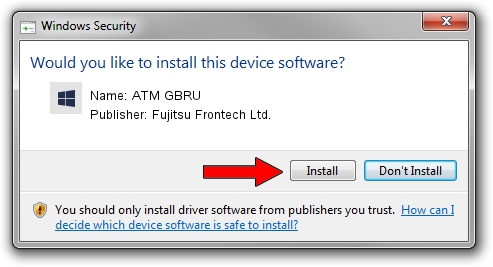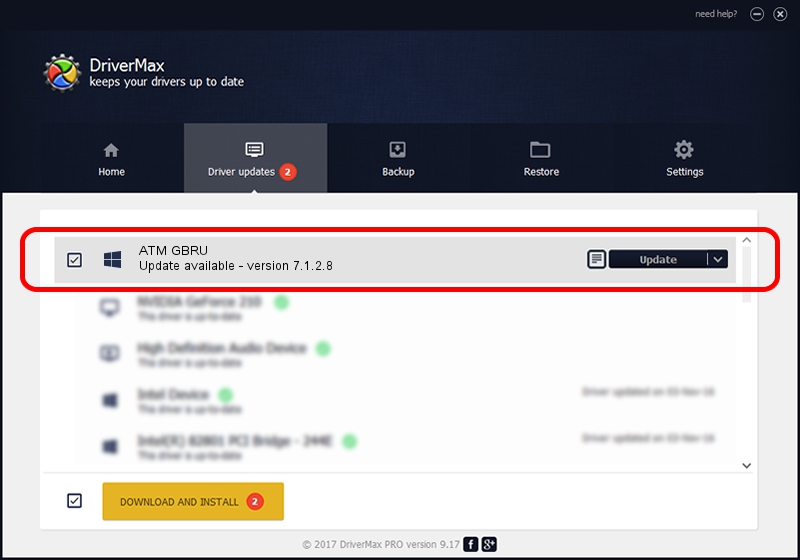Advertising seems to be blocked by your browser.
The ads help us provide this software and web site to you for free.
Please support our project by allowing our site to show ads.
Home /
Manufacturers /
Fujitsu Frontech Ltd. /
ATM GBRU /
USB/VID_04C5&PID_15E9 /
7.1.2.8 Mar 13, 2018
Fujitsu Frontech Ltd. ATM GBRU - two ways of downloading and installing the driver
ATM GBRU is a ATM GBRU device. The developer of this driver was Fujitsu Frontech Ltd.. In order to make sure you are downloading the exact right driver the hardware id is USB/VID_04C5&PID_15E9.
1. Fujitsu Frontech Ltd. ATM GBRU driver - how to install it manually
- Download the setup file for Fujitsu Frontech Ltd. ATM GBRU driver from the location below. This download link is for the driver version 7.1.2.8 dated 2018-03-13.
- Run the driver installation file from a Windows account with administrative rights. If your User Access Control Service (UAC) is running then you will have to accept of the driver and run the setup with administrative rights.
- Follow the driver installation wizard, which should be quite easy to follow. The driver installation wizard will scan your PC for compatible devices and will install the driver.
- Shutdown and restart your computer and enjoy the fresh driver, it is as simple as that.
Driver file size: 29476 bytes (28.79 KB)
This driver was installed by many users and received an average rating of 4.9 stars out of 27257 votes.
This driver will work for the following versions of Windows:
- This driver works on Windows 2000 32 bits
- This driver works on Windows Server 2003 32 bits
- This driver works on Windows XP 32 bits
- This driver works on Windows Vista 32 bits
- This driver works on Windows 7 32 bits
- This driver works on Windows 8 32 bits
- This driver works on Windows 8.1 32 bits
- This driver works on Windows 10 32 bits
- This driver works on Windows 11 32 bits
2. The easy way: using DriverMax to install Fujitsu Frontech Ltd. ATM GBRU driver
The advantage of using DriverMax is that it will install the driver for you in just a few seconds and it will keep each driver up to date. How can you install a driver using DriverMax? Let's see!
- Open DriverMax and push on the yellow button named ~SCAN FOR DRIVER UPDATES NOW~. Wait for DriverMax to scan and analyze each driver on your computer.
- Take a look at the list of detected driver updates. Search the list until you find the Fujitsu Frontech Ltd. ATM GBRU driver. Click on Update.
- Finished installing the driver!

Jul 25 2024 2:22AM / Written by Andreea Kartman for DriverMax
follow @DeeaKartman