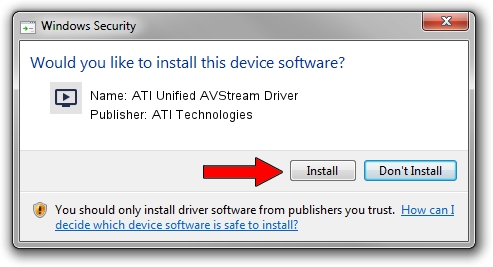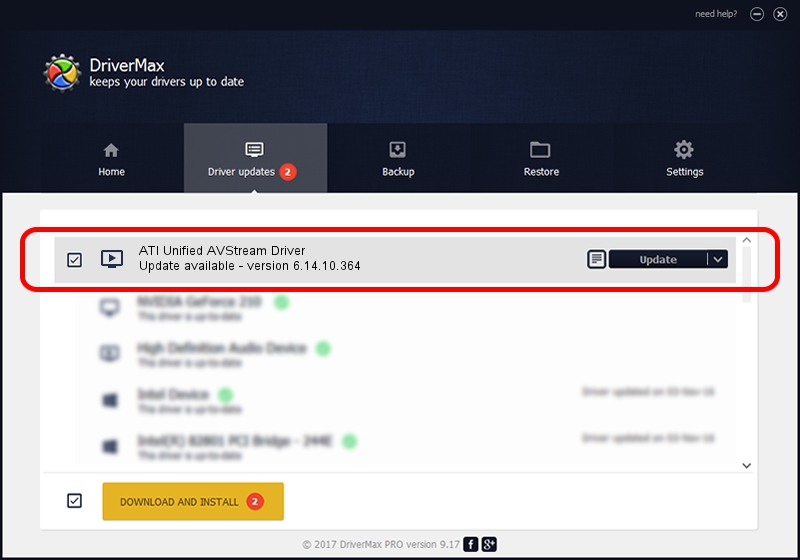Advertising seems to be blocked by your browser.
The ads help us provide this software and web site to you for free.
Please support our project by allowing our site to show ads.
Home /
Manufacturers /
ATI Technologies /
ATI Unified AVStream Driver /
USB/VID_0438&PID_AC14 /
6.14.10.364 Jun 02, 2009
ATI Technologies ATI Unified AVStream Driver how to download and install the driver
ATI Unified AVStream Driver is a MEDIA device. This driver was developed by ATI Technologies. The hardware id of this driver is USB/VID_0438&PID_AC14; this string has to match your hardware.
1. Install ATI Technologies ATI Unified AVStream Driver driver manually
- Download the setup file for ATI Technologies ATI Unified AVStream Driver driver from the link below. This is the download link for the driver version 6.14.10.364 dated 2009-06-02.
- Run the driver setup file from a Windows account with the highest privileges (rights). If your User Access Control (UAC) is running then you will have to accept of the driver and run the setup with administrative rights.
- Follow the driver setup wizard, which should be quite straightforward. The driver setup wizard will scan your PC for compatible devices and will install the driver.
- Shutdown and restart your computer and enjoy the updated driver, it is as simple as that.
Download size of the driver: 1586209 bytes (1.51 MB)
This driver received an average rating of 4.6 stars out of 37321 votes.
This driver is fully compatible with the following versions of Windows:
- This driver works on Windows 2000 64 bits
- This driver works on Windows Server 2003 64 bits
- This driver works on Windows XP 64 bits
- This driver works on Windows Vista 64 bits
- This driver works on Windows 7 64 bits
- This driver works on Windows 8 64 bits
- This driver works on Windows 8.1 64 bits
- This driver works on Windows 10 64 bits
- This driver works on Windows 11 64 bits
2. Installing the ATI Technologies ATI Unified AVStream Driver driver using DriverMax: the easy way
The advantage of using DriverMax is that it will setup the driver for you in just a few seconds and it will keep each driver up to date. How can you install a driver with DriverMax? Let's see!
- Open DriverMax and press on the yellow button named ~SCAN FOR DRIVER UPDATES NOW~. Wait for DriverMax to analyze each driver on your computer.
- Take a look at the list of available driver updates. Search the list until you locate the ATI Technologies ATI Unified AVStream Driver driver. Click the Update button.
- Enjoy using the updated driver! :)

Jul 28 2016 7:52PM / Written by Andreea Kartman for DriverMax
follow @DeeaKartman