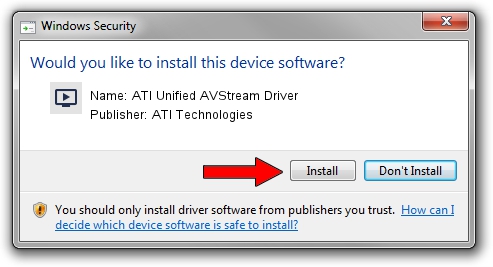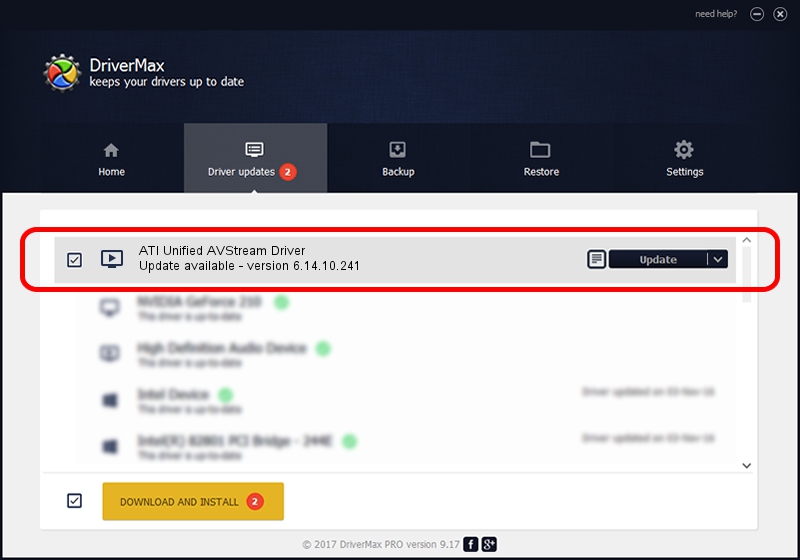Advertising seems to be blocked by your browser.
The ads help us provide this software and web site to you for free.
Please support our project by allowing our site to show ads.
Home /
Manufacturers /
ATI Technologies /
ATI Unified AVStream Driver /
PCI/VEN_1002&DEV_4D53 /
6.14.10.241 Apr 11, 2007
ATI Technologies ATI Unified AVStream Driver - two ways of downloading and installing the driver
ATI Unified AVStream Driver is a MEDIA hardware device. The Windows version of this driver was developed by ATI Technologies. PCI/VEN_1002&DEV_4D53 is the matching hardware id of this device.
1. ATI Technologies ATI Unified AVStream Driver driver - how to install it manually
- You can download from the link below the driver setup file for the ATI Technologies ATI Unified AVStream Driver driver. The archive contains version 6.14.10.241 dated 2007-04-11 of the driver.
- Run the driver installer file from a user account with the highest privileges (rights). If your UAC (User Access Control) is running please confirm the installation of the driver and run the setup with administrative rights.
- Follow the driver installation wizard, which will guide you; it should be pretty easy to follow. The driver installation wizard will analyze your computer and will install the right driver.
- When the operation finishes restart your computer in order to use the updated driver. It is as simple as that to install a Windows driver!
The file size of this driver is 1317508 bytes (1.26 MB)
This driver was rated with an average of 4.6 stars by 8664 users.
This driver is fully compatible with the following versions of Windows:
- This driver works on Windows 2000 64 bits
- This driver works on Windows Server 2003 64 bits
- This driver works on Windows XP 64 bits
- This driver works on Windows Vista 64 bits
- This driver works on Windows 7 64 bits
- This driver works on Windows 8 64 bits
- This driver works on Windows 8.1 64 bits
- This driver works on Windows 10 64 bits
- This driver works on Windows 11 64 bits
2. Using DriverMax to install ATI Technologies ATI Unified AVStream Driver driver
The most important advantage of using DriverMax is that it will setup the driver for you in just a few seconds and it will keep each driver up to date, not just this one. How can you install a driver using DriverMax? Let's follow a few steps!
- Start DriverMax and press on the yellow button named ~SCAN FOR DRIVER UPDATES NOW~. Wait for DriverMax to scan and analyze each driver on your computer.
- Take a look at the list of driver updates. Scroll the list down until you find the ATI Technologies ATI Unified AVStream Driver driver. Click the Update button.
- That's it, you installed your first driver!

Jul 13 2016 6:20PM / Written by Andreea Kartman for DriverMax
follow @DeeaKartman