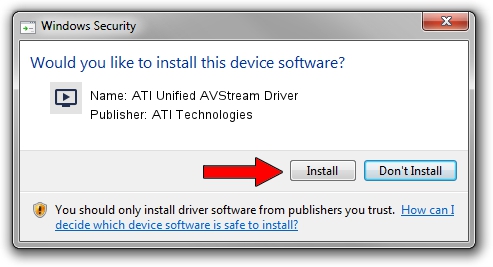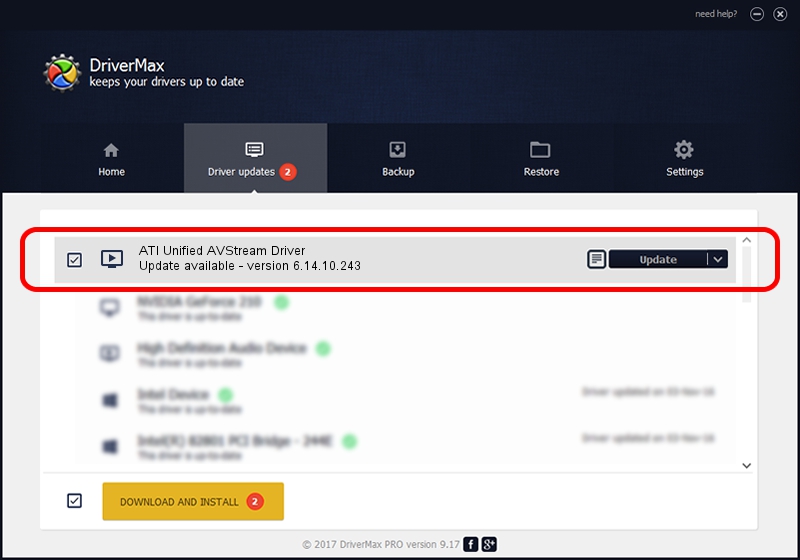Advertising seems to be blocked by your browser.
The ads help us provide this software and web site to you for free.
Please support our project by allowing our site to show ads.
Home /
Manufacturers /
ATI Technologies /
ATI Unified AVStream Driver /
PCI/VEN_1002&DEV_4D51&SUBSYS_B0411002 /
6.14.10.243 Apr 12, 2007
Download and install ATI Technologies ATI Unified AVStream Driver driver
ATI Unified AVStream Driver is a MEDIA hardware device. This driver was developed by ATI Technologies. PCI/VEN_1002&DEV_4D51&SUBSYS_B0411002 is the matching hardware id of this device.
1. ATI Technologies ATI Unified AVStream Driver driver - how to install it manually
- Download the driver setup file for ATI Technologies ATI Unified AVStream Driver driver from the link below. This download link is for the driver version 6.14.10.243 dated 2007-04-12.
- Run the driver installation file from a Windows account with the highest privileges (rights). If your User Access Control Service (UAC) is enabled then you will have to confirm the installation of the driver and run the setup with administrative rights.
- Follow the driver setup wizard, which should be pretty easy to follow. The driver setup wizard will scan your PC for compatible devices and will install the driver.
- Restart your PC and enjoy the new driver, as you can see it was quite smple.
The file size of this driver is 719276 bytes (702.42 KB)
Driver rating 4.2 stars out of 26777 votes.
This driver was released for the following versions of Windows:
- This driver works on Windows 2000 32 bits
- This driver works on Windows Server 2003 32 bits
- This driver works on Windows XP 32 bits
- This driver works on Windows Vista 32 bits
- This driver works on Windows 7 32 bits
- This driver works on Windows 8 32 bits
- This driver works on Windows 8.1 32 bits
- This driver works on Windows 10 32 bits
- This driver works on Windows 11 32 bits
2. The easy way: using DriverMax to install ATI Technologies ATI Unified AVStream Driver driver
The most important advantage of using DriverMax is that it will setup the driver for you in the easiest possible way and it will keep each driver up to date, not just this one. How can you install a driver using DriverMax? Let's take a look!
- Open DriverMax and push on the yellow button that says ~SCAN FOR DRIVER UPDATES NOW~. Wait for DriverMax to analyze each driver on your PC.
- Take a look at the list of driver updates. Search the list until you locate the ATI Technologies ATI Unified AVStream Driver driver. Click the Update button.
- Enjoy using the updated driver! :)

Jul 20 2016 7:30PM / Written by Dan Armano for DriverMax
follow @danarm