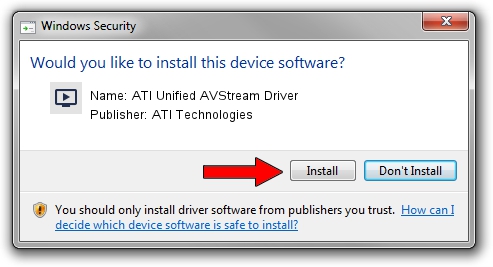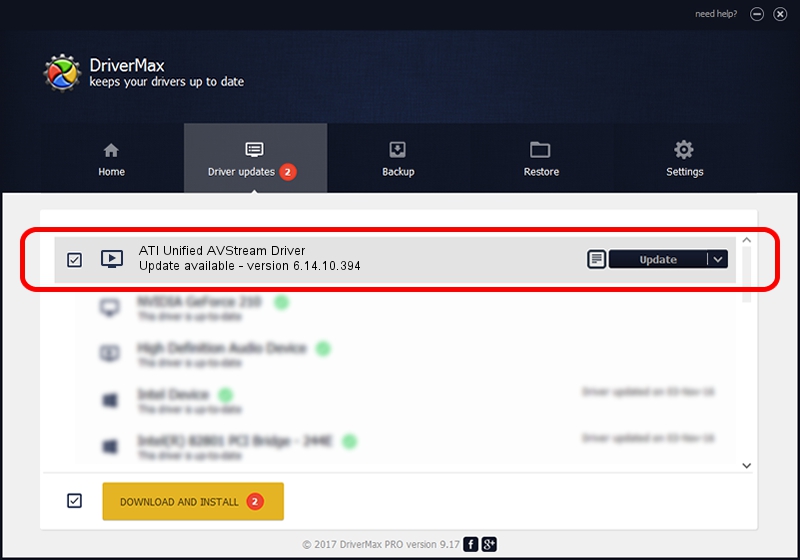Advertising seems to be blocked by your browser.
The ads help us provide this software and web site to you for free.
Please support our project by allowing our site to show ads.
Home /
Manufacturers /
ATI Technologies /
ATI Unified AVStream Driver /
PCI/VEN_1002&DEV_4D50 /
6.14.10.394 Nov 03, 2009
ATI Technologies ATI Unified AVStream Driver driver download and installation
ATI Unified AVStream Driver is a MEDIA device. The Windows version of this driver was developed by ATI Technologies. In order to make sure you are downloading the exact right driver the hardware id is PCI/VEN_1002&DEV_4D50.
1. Manually install ATI Technologies ATI Unified AVStream Driver driver
- You can download from the link below the driver installer file for the ATI Technologies ATI Unified AVStream Driver driver. The archive contains version 6.14.10.394 dated 2009-11-03 of the driver.
- Run the driver installer file from a user account with administrative rights. If your UAC (User Access Control) is started please confirm the installation of the driver and run the setup with administrative rights.
- Follow the driver setup wizard, which will guide you; it should be quite easy to follow. The driver setup wizard will scan your PC and will install the right driver.
- When the operation finishes restart your computer in order to use the updated driver. It is as simple as that to install a Windows driver!
Download size of the driver: 1180884 bytes (1.13 MB)
This driver was rated with an average of 4.7 stars by 17154 users.
This driver was released for the following versions of Windows:
- This driver works on Windows 2000 64 bits
- This driver works on Windows Server 2003 64 bits
- This driver works on Windows XP 64 bits
- This driver works on Windows Vista 64 bits
- This driver works on Windows 7 64 bits
- This driver works on Windows 8 64 bits
- This driver works on Windows 8.1 64 bits
- This driver works on Windows 10 64 bits
- This driver works on Windows 11 64 bits
2. How to install ATI Technologies ATI Unified AVStream Driver driver using DriverMax
The advantage of using DriverMax is that it will setup the driver for you in the easiest possible way and it will keep each driver up to date. How can you install a driver using DriverMax? Let's follow a few steps!
- Open DriverMax and push on the yellow button named ~SCAN FOR DRIVER UPDATES NOW~. Wait for DriverMax to scan and analyze each driver on your PC.
- Take a look at the list of available driver updates. Scroll the list down until you locate the ATI Technologies ATI Unified AVStream Driver driver. Click the Update button.
- Enjoy using the updated driver! :)

Aug 6 2016 9:32AM / Written by Andreea Kartman for DriverMax
follow @DeeaKartman