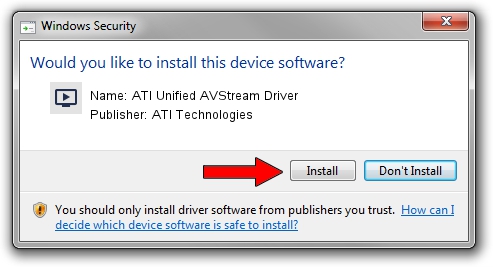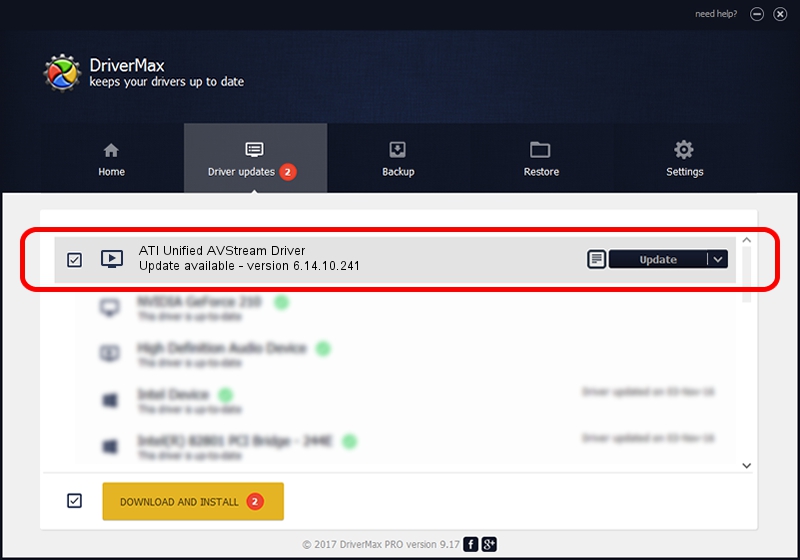Advertising seems to be blocked by your browser.
The ads help us provide this software and web site to you for free.
Please support our project by allowing our site to show ads.
Home /
Manufacturers /
ATI Technologies /
ATI Unified AVStream Driver /
DISPLAY/ntativrv61 /
6.14.10.241 Apr 11, 2007
Driver for ATI Technologies ATI Unified AVStream Driver - downloading and installing it
ATI Unified AVStream Driver is a MEDIA hardware device. The Windows version of this driver was developed by ATI Technologies. In order to make sure you are downloading the exact right driver the hardware id is DISPLAY/ntativrv61.
1. How to manually install ATI Technologies ATI Unified AVStream Driver driver
- Download the setup file for ATI Technologies ATI Unified AVStream Driver driver from the location below. This is the download link for the driver version 6.14.10.241 released on 2007-04-11.
- Start the driver setup file from a Windows account with the highest privileges (rights). If your UAC (User Access Control) is enabled then you will have to accept of the driver and run the setup with administrative rights.
- Follow the driver installation wizard, which should be quite straightforward. The driver installation wizard will analyze your PC for compatible devices and will install the driver.
- Shutdown and restart your PC and enjoy the fresh driver, it is as simple as that.
The file size of this driver is 1317508 bytes (1.26 MB)
This driver was rated with an average of 4.4 stars by 77960 users.
This driver will work for the following versions of Windows:
- This driver works on Windows 2000 64 bits
- This driver works on Windows Server 2003 64 bits
- This driver works on Windows XP 64 bits
- This driver works on Windows Vista 64 bits
- This driver works on Windows 7 64 bits
- This driver works on Windows 8 64 bits
- This driver works on Windows 8.1 64 bits
- This driver works on Windows 10 64 bits
- This driver works on Windows 11 64 bits
2. Installing the ATI Technologies ATI Unified AVStream Driver driver using DriverMax: the easy way
The most important advantage of using DriverMax is that it will setup the driver for you in just a few seconds and it will keep each driver up to date. How can you install a driver using DriverMax? Let's see!
- Open DriverMax and press on the yellow button that says ~SCAN FOR DRIVER UPDATES NOW~. Wait for DriverMax to analyze each driver on your computer.
- Take a look at the list of driver updates. Search the list until you find the ATI Technologies ATI Unified AVStream Driver driver. Click on Update.
- Finished installing the driver!

Jul 16 2016 8:08AM / Written by Andreea Kartman for DriverMax
follow @DeeaKartman