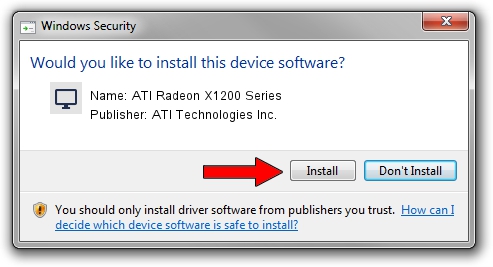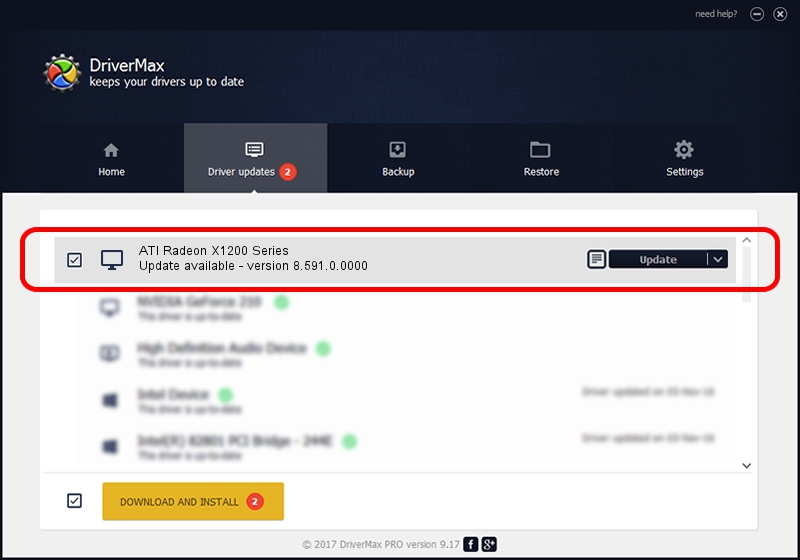Advertising seems to be blocked by your browser.
The ads help us provide this software and web site to you for free.
Please support our project by allowing our site to show ads.
Home /
Manufacturers /
ATI Technologies Inc. /
ATI Radeon X1200 Series /
PCI/VEN_1002&DEV_791F /
8.591.0.0000 Feb 23, 2009
Driver for ATI Technologies Inc. ATI Radeon X1200 Series - downloading and installing it
ATI Radeon X1200 Series is a Display Adapters device. This Windows driver was developed by ATI Technologies Inc.. The hardware id of this driver is PCI/VEN_1002&DEV_791F; this string has to match your hardware.
1. Install ATI Technologies Inc. ATI Radeon X1200 Series driver manually
- You can download from the link below the driver setup file for the ATI Technologies Inc. ATI Radeon X1200 Series driver. The archive contains version 8.591.0.0000 released on 2009-02-23 of the driver.
- Start the driver installer file from a user account with administrative rights. If your UAC (User Access Control) is running please confirm the installation of the driver and run the setup with administrative rights.
- Follow the driver setup wizard, which will guide you; it should be quite easy to follow. The driver setup wizard will analyze your PC and will install the right driver.
- When the operation finishes restart your computer in order to use the updated driver. It is as simple as that to install a Windows driver!
Driver rating 4 stars out of 13586 votes.
2. How to use DriverMax to install ATI Technologies Inc. ATI Radeon X1200 Series driver
The advantage of using DriverMax is that it will install the driver for you in just a few seconds and it will keep each driver up to date. How can you install a driver using DriverMax? Let's take a look!
- Start DriverMax and push on the yellow button that says ~SCAN FOR DRIVER UPDATES NOW~. Wait for DriverMax to scan and analyze each driver on your PC.
- Take a look at the list of driver updates. Scroll the list down until you locate the ATI Technologies Inc. ATI Radeon X1200 Series driver. Click the Update button.
- That's all, the driver is now installed!

Jul 5 2016 7:44AM / Written by Dan Armano for DriverMax
follow @danarm