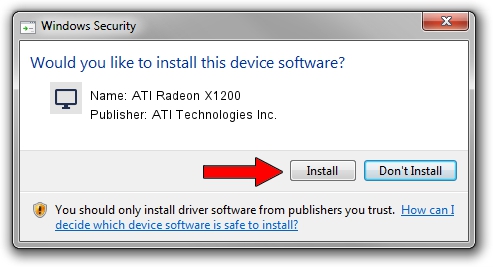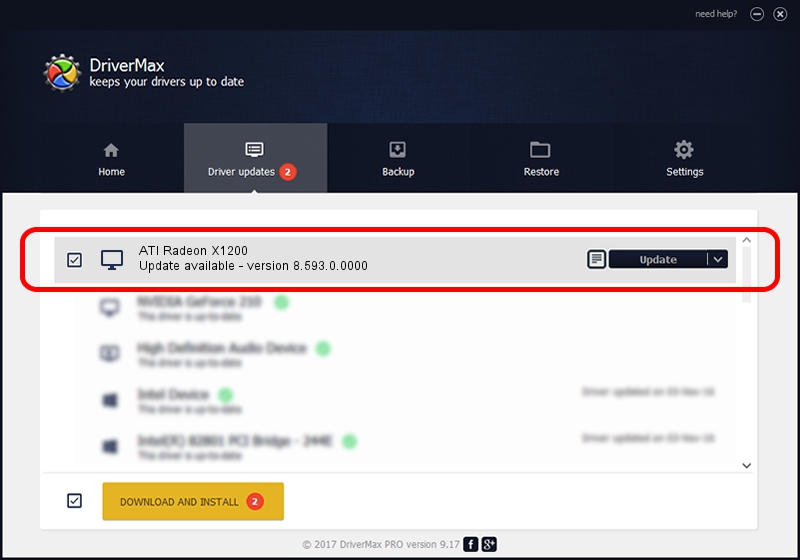Advertising seems to be blocked by your browser.
The ads help us provide this software and web site to you for free.
Please support our project by allowing our site to show ads.
Home /
Manufacturers /
ATI Technologies Inc. /
ATI Radeon X1200 /
PCI/VEN_1002&DEV_791F&SUBSYS_0184107B /
8.593.0.0000 Mar 12, 2009
ATI Technologies Inc. ATI Radeon X1200 - two ways of downloading and installing the driver
ATI Radeon X1200 is a Display Adapters hardware device. This Windows driver was developed by ATI Technologies Inc.. PCI/VEN_1002&DEV_791F&SUBSYS_0184107B is the matching hardware id of this device.
1. Manually install ATI Technologies Inc. ATI Radeon X1200 driver
- Download the setup file for ATI Technologies Inc. ATI Radeon X1200 driver from the link below. This is the download link for the driver version 8.593.0.0000 dated 2009-03-12.
- Run the driver installation file from a Windows account with the highest privileges (rights). If your User Access Control (UAC) is started then you will have to accept of the driver and run the setup with administrative rights.
- Go through the driver setup wizard, which should be pretty easy to follow. The driver setup wizard will scan your PC for compatible devices and will install the driver.
- Restart your computer and enjoy the updated driver, it is as simple as that.
The file size of this driver is 18161559 bytes (17.32 MB)
This driver received an average rating of 4.1 stars out of 10788 votes.
This driver is fully compatible with the following versions of Windows:
- This driver works on Windows 2000 64 bits
- This driver works on Windows Server 2003 64 bits
- This driver works on Windows XP 64 bits
- This driver works on Windows Vista 64 bits
- This driver works on Windows 7 64 bits
- This driver works on Windows 8 64 bits
- This driver works on Windows 8.1 64 bits
- This driver works on Windows 10 64 bits
- This driver works on Windows 11 64 bits
2. Installing the ATI Technologies Inc. ATI Radeon X1200 driver using DriverMax: the easy way
The most important advantage of using DriverMax is that it will install the driver for you in the easiest possible way and it will keep each driver up to date. How can you install a driver with DriverMax? Let's take a look!
- Open DriverMax and push on the yellow button that says ~SCAN FOR DRIVER UPDATES NOW~. Wait for DriverMax to scan and analyze each driver on your PC.
- Take a look at the list of driver updates. Search the list until you locate the ATI Technologies Inc. ATI Radeon X1200 driver. Click the Update button.
- That's it, you installed your first driver!

Aug 10 2016 3:14PM / Written by Dan Armano for DriverMax
follow @danarm