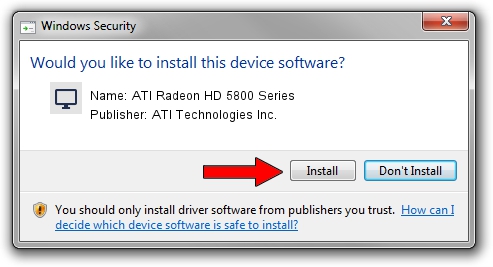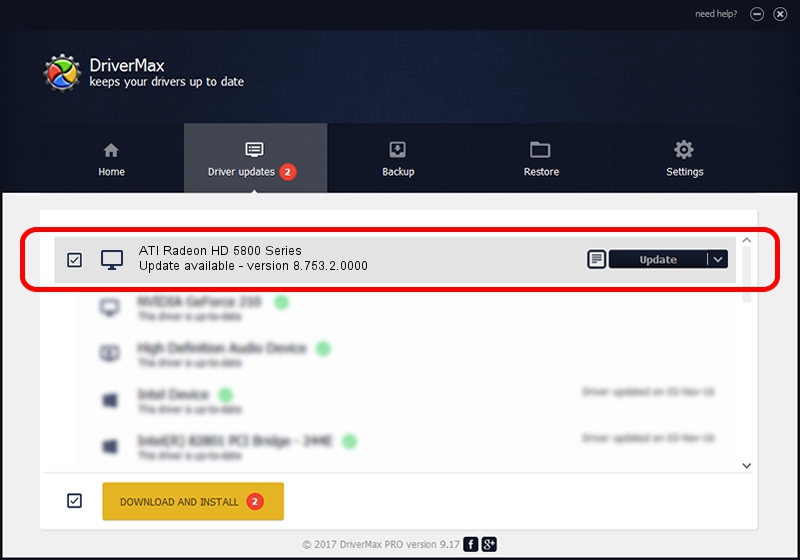Advertising seems to be blocked by your browser.
The ads help us provide this software and web site to you for free.
Please support our project by allowing our site to show ads.
Home /
Manufacturers /
ATI Technologies Inc. /
ATI Radeon HD 5800 Series /
PCI/VEN_1002&DEV_6898 /
8.753.2.0000 Jul 18, 2010
Driver for ATI Technologies Inc. ATI Radeon HD 5800 Series - downloading and installing it
ATI Radeon HD 5800 Series is a Display Adapters device. This driver was developed by ATI Technologies Inc.. PCI/VEN_1002&DEV_6898 is the matching hardware id of this device.
1. ATI Technologies Inc. ATI Radeon HD 5800 Series - install the driver manually
- Download the setup file for ATI Technologies Inc. ATI Radeon HD 5800 Series driver from the link below. This download link is for the driver version 8.753.2.0000 dated 2010-07-18.
- Run the driver setup file from a Windows account with administrative rights. If your UAC (User Access Control) is started then you will have to accept of the driver and run the setup with administrative rights.
- Follow the driver installation wizard, which should be pretty easy to follow. The driver installation wizard will analyze your PC for compatible devices and will install the driver.
- Restart your computer and enjoy the fresh driver, as you can see it was quite smple.
This driver received an average rating of 3.4 stars out of 6604 votes.
2. Using DriverMax to install ATI Technologies Inc. ATI Radeon HD 5800 Series driver
The most important advantage of using DriverMax is that it will setup the driver for you in the easiest possible way and it will keep each driver up to date, not just this one. How easy can you install a driver using DriverMax? Let's take a look!
- Start DriverMax and press on the yellow button named ~SCAN FOR DRIVER UPDATES NOW~. Wait for DriverMax to scan and analyze each driver on your computer.
- Take a look at the list of driver updates. Search the list until you locate the ATI Technologies Inc. ATI Radeon HD 5800 Series driver. Click the Update button.
- Finished installing the driver!

Jul 9 2016 10:10PM / Written by Dan Armano for DriverMax
follow @danarm