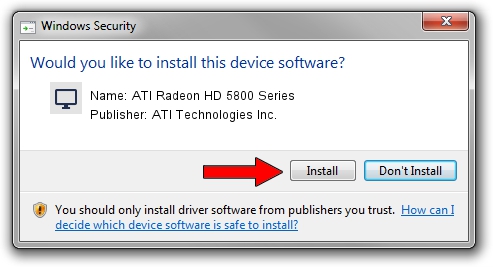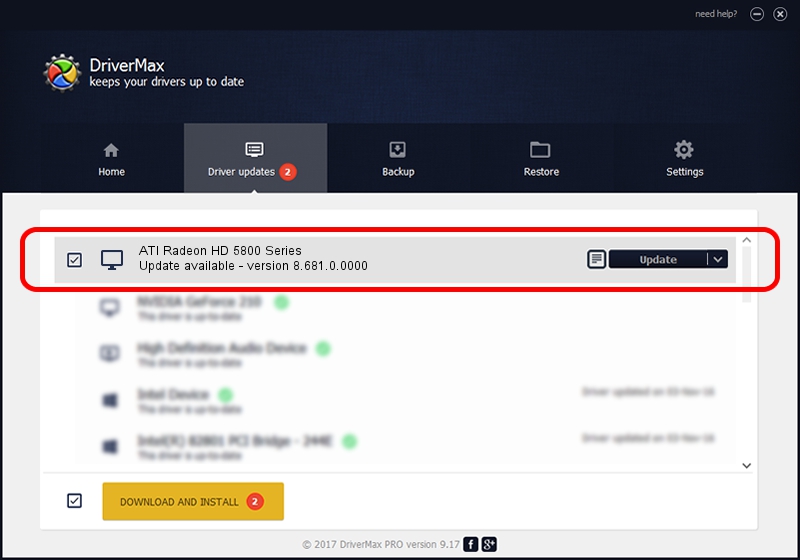Advertising seems to be blocked by your browser.
The ads help us provide this software and web site to you for free.
Please support our project by allowing our site to show ads.
Home /
Manufacturers /
ATI Technologies Inc. /
ATI Radeon HD 5800 Series /
PCI/VEN_1002&DEV_6898 /
8.681.0.0000 Nov 24, 2009
ATI Technologies Inc. ATI Radeon HD 5800 Series driver download and installation
ATI Radeon HD 5800 Series is a Display Adapters hardware device. This driver was developed by ATI Technologies Inc.. The hardware id of this driver is PCI/VEN_1002&DEV_6898.
1. Manually install ATI Technologies Inc. ATI Radeon HD 5800 Series driver
- Download the driver setup file for ATI Technologies Inc. ATI Radeon HD 5800 Series driver from the location below. This is the download link for the driver version 8.681.0.0000 released on 2009-11-24.
- Start the driver setup file from a Windows account with administrative rights. If your User Access Control Service (UAC) is started then you will have to accept of the driver and run the setup with administrative rights.
- Go through the driver setup wizard, which should be quite straightforward. The driver setup wizard will scan your PC for compatible devices and will install the driver.
- Shutdown and restart your computer and enjoy the new driver, as you can see it was quite smple.
This driver received an average rating of 4 stars out of 47593 votes.
2. Installing the ATI Technologies Inc. ATI Radeon HD 5800 Series driver using DriverMax: the easy way
The advantage of using DriverMax is that it will setup the driver for you in just a few seconds and it will keep each driver up to date, not just this one. How can you install a driver using DriverMax? Let's follow a few steps!
- Start DriverMax and push on the yellow button that says ~SCAN FOR DRIVER UPDATES NOW~. Wait for DriverMax to analyze each driver on your computer.
- Take a look at the list of available driver updates. Search the list until you find the ATI Technologies Inc. ATI Radeon HD 5800 Series driver. Click the Update button.
- Finished installing the driver!

Jul 17 2016 11:24PM / Written by Dan Armano for DriverMax
follow @danarm