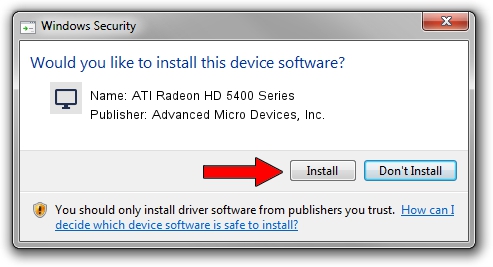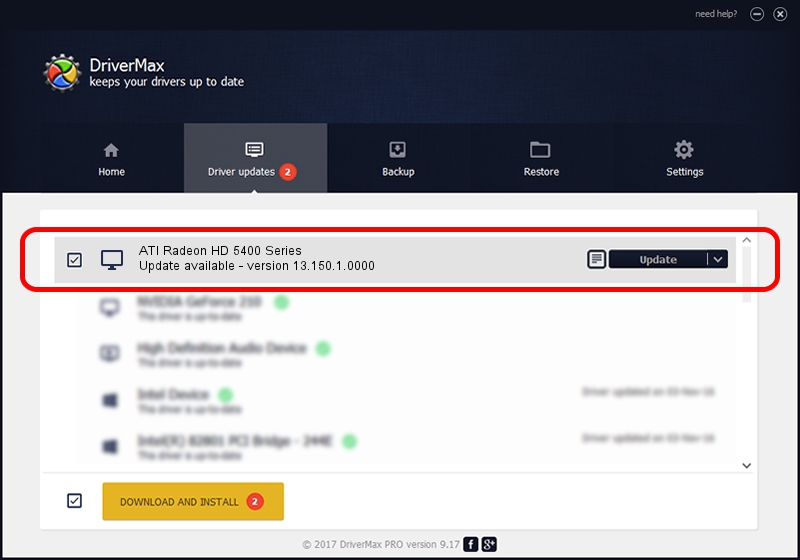Advertising seems to be blocked by your browser.
The ads help us provide this software and web site to you for free.
Please support our project by allowing our site to show ads.
Home /
Manufacturers /
Advanced Micro Devices, Inc. /
ATI Radeon HD 5400 Series /
PCI/VEN_1002&DEV_68E1&SUBSYS_3000148C /
13.150.1.0000 Jun 21, 2013
Download and install Advanced Micro Devices, Inc. ATI Radeon HD 5400 Series driver
ATI Radeon HD 5400 Series is a Display Adapters device. This Windows driver was developed by Advanced Micro Devices, Inc.. The hardware id of this driver is PCI/VEN_1002&DEV_68E1&SUBSYS_3000148C.
1. Install Advanced Micro Devices, Inc. ATI Radeon HD 5400 Series driver manually
- Download the driver setup file for Advanced Micro Devices, Inc. ATI Radeon HD 5400 Series driver from the location below. This is the download link for the driver version 13.150.1.0000 dated 2013-06-21.
- Run the driver setup file from a Windows account with administrative rights. If your UAC (User Access Control) is started then you will have to confirm the installation of the driver and run the setup with administrative rights.
- Follow the driver installation wizard, which should be quite easy to follow. The driver installation wizard will scan your PC for compatible devices and will install the driver.
- Restart your computer and enjoy the fresh driver, it is as simple as that.
Driver rating 3.8 stars out of 6688 votes.
2. Using DriverMax to install Advanced Micro Devices, Inc. ATI Radeon HD 5400 Series driver
The most important advantage of using DriverMax is that it will install the driver for you in the easiest possible way and it will keep each driver up to date, not just this one. How easy can you install a driver using DriverMax? Let's take a look!
- Start DriverMax and push on the yellow button named ~SCAN FOR DRIVER UPDATES NOW~. Wait for DriverMax to scan and analyze each driver on your PC.
- Take a look at the list of available driver updates. Scroll the list down until you locate the Advanced Micro Devices, Inc. ATI Radeon HD 5400 Series driver. Click the Update button.
- Finished installing the driver!

Jul 16 2016 4:02AM / Written by Daniel Statescu for DriverMax
follow @DanielStatescu