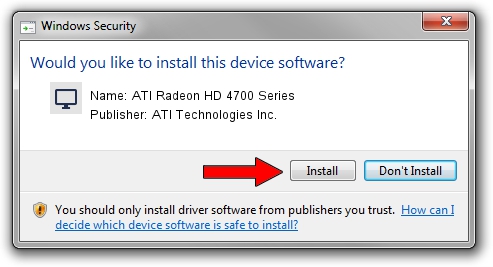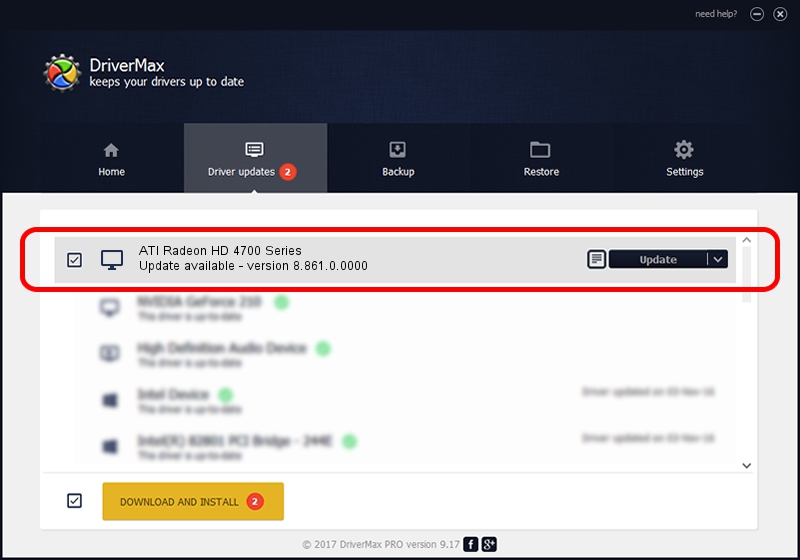Advertising seems to be blocked by your browser.
The ads help us provide this software and web site to you for free.
Please support our project by allowing our site to show ads.
Home /
Manufacturers /
ATI Technologies Inc. /
ATI Radeon HD 4700 Series /
PCI/VEN_1002&DEV_944E /
8.861.0.0000 May 24, 2011
Driver for ATI Technologies Inc. ATI Radeon HD 4700 Series - downloading and installing it
ATI Radeon HD 4700 Series is a Display Adapters hardware device. The developer of this driver was ATI Technologies Inc.. PCI/VEN_1002&DEV_944E is the matching hardware id of this device.
1. ATI Technologies Inc. ATI Radeon HD 4700 Series driver - how to install it manually
- You can download from the link below the driver installer file for the ATI Technologies Inc. ATI Radeon HD 4700 Series driver. The archive contains version 8.861.0.0000 released on 2011-05-24 of the driver.
- Start the driver installer file from a user account with the highest privileges (rights). If your User Access Control (UAC) is running please accept of the driver and run the setup with administrative rights.
- Go through the driver setup wizard, which will guide you; it should be quite easy to follow. The driver setup wizard will analyze your PC and will install the right driver.
- When the operation finishes restart your PC in order to use the updated driver. It is as simple as that to install a Windows driver!
Driver rating 3.6 stars out of 96510 votes.
2. How to install ATI Technologies Inc. ATI Radeon HD 4700 Series driver using DriverMax
The most important advantage of using DriverMax is that it will setup the driver for you in the easiest possible way and it will keep each driver up to date. How can you install a driver with DriverMax? Let's see!
- Start DriverMax and push on the yellow button named ~SCAN FOR DRIVER UPDATES NOW~. Wait for DriverMax to analyze each driver on your PC.
- Take a look at the list of driver updates. Search the list until you locate the ATI Technologies Inc. ATI Radeon HD 4700 Series driver. Click the Update button.
- Finished installing the driver!

Jul 25 2016 10:18PM / Written by Daniel Statescu for DriverMax
follow @DanielStatescu