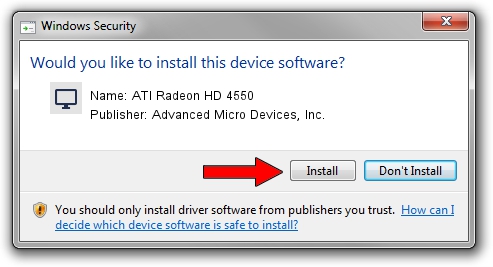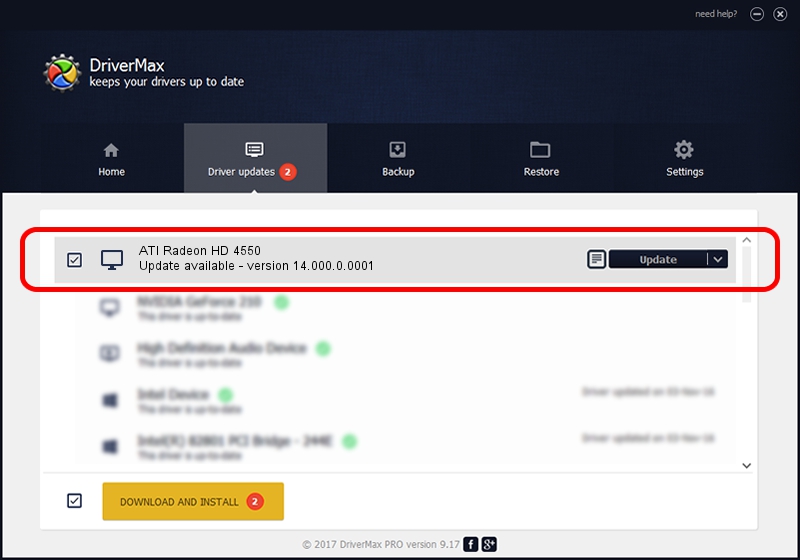Advertising seems to be blocked by your browser.
The ads help us provide this software and web site to you for free.
Please support our project by allowing our site to show ads.
Home /
Manufacturers /
Advanced Micro Devices, Inc. /
ATI Radeon HD 4550 /
PCI/VEN_1002&DEV_9540 /
14.000.0.0001 Feb 24, 2014
Advanced Micro Devices, Inc. ATI Radeon HD 4550 - two ways of downloading and installing the driver
ATI Radeon HD 4550 is a Display Adapters device. This Windows driver was developed by Advanced Micro Devices, Inc.. PCI/VEN_1002&DEV_9540 is the matching hardware id of this device.
1. Manually install Advanced Micro Devices, Inc. ATI Radeon HD 4550 driver
- Download the driver setup file for Advanced Micro Devices, Inc. ATI Radeon HD 4550 driver from the location below. This download link is for the driver version 14.000.0.0001 released on 2014-02-24.
- Run the driver setup file from a Windows account with administrative rights. If your UAC (User Access Control) is enabled then you will have to confirm the installation of the driver and run the setup with administrative rights.
- Go through the driver installation wizard, which should be pretty easy to follow. The driver installation wizard will scan your PC for compatible devices and will install the driver.
- Shutdown and restart your PC and enjoy the fresh driver, as you can see it was quite smple.
This driver received an average rating of 3.2 stars out of 68207 votes.
2. How to use DriverMax to install Advanced Micro Devices, Inc. ATI Radeon HD 4550 driver
The advantage of using DriverMax is that it will install the driver for you in the easiest possible way and it will keep each driver up to date. How can you install a driver with DriverMax? Let's see!
- Start DriverMax and press on the yellow button that says ~SCAN FOR DRIVER UPDATES NOW~. Wait for DriverMax to analyze each driver on your computer.
- Take a look at the list of driver updates. Search the list until you locate the Advanced Micro Devices, Inc. ATI Radeon HD 4550 driver. Click the Update button.
- That's all, the driver is now installed!

Jul 9 2016 1:00AM / Written by Dan Armano for DriverMax
follow @danarm