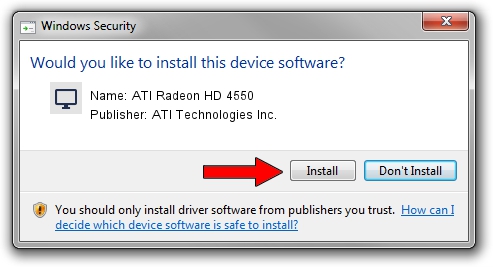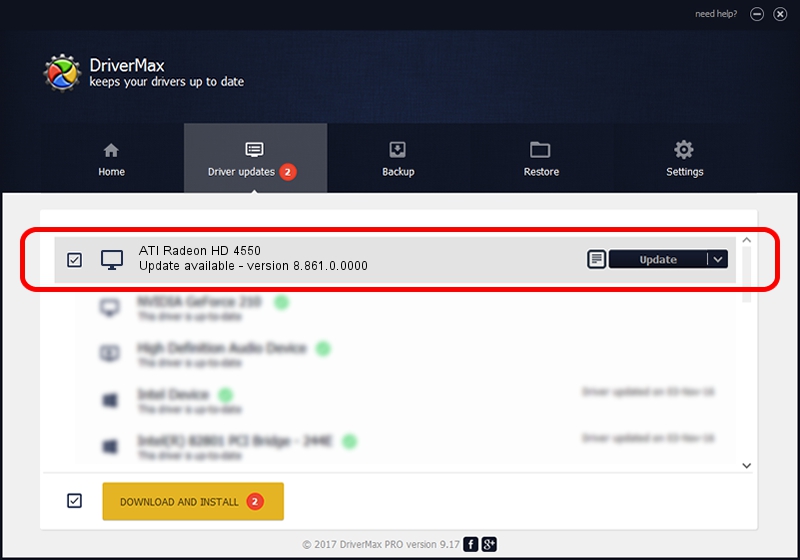Advertising seems to be blocked by your browser.
The ads help us provide this software and web site to you for free.
Please support our project by allowing our site to show ads.
Home /
Manufacturers /
ATI Technologies Inc. /
ATI Radeon HD 4550 /
PCI/VEN_1002&DEV_9555&SUBSYS_29241682 /
8.861.0.0000 May 24, 2011
ATI Technologies Inc. ATI Radeon HD 4550 - two ways of downloading and installing the driver
ATI Radeon HD 4550 is a Display Adapters device. This Windows driver was developed by ATI Technologies Inc.. PCI/VEN_1002&DEV_9555&SUBSYS_29241682 is the matching hardware id of this device.
1. ATI Technologies Inc. ATI Radeon HD 4550 - install the driver manually
- Download the driver setup file for ATI Technologies Inc. ATI Radeon HD 4550 driver from the location below. This download link is for the driver version 8.861.0.0000 released on 2011-05-24.
- Run the driver setup file from a Windows account with the highest privileges (rights). If your User Access Control Service (UAC) is running then you will have to confirm the installation of the driver and run the setup with administrative rights.
- Follow the driver installation wizard, which should be quite straightforward. The driver installation wizard will scan your PC for compatible devices and will install the driver.
- Shutdown and restart your PC and enjoy the new driver, as you can see it was quite smple.
This driver received an average rating of 3.3 stars out of 87522 votes.
2. Installing the ATI Technologies Inc. ATI Radeon HD 4550 driver using DriverMax: the easy way
The advantage of using DriverMax is that it will install the driver for you in just a few seconds and it will keep each driver up to date. How can you install a driver using DriverMax? Let's take a look!
- Open DriverMax and press on the yellow button that says ~SCAN FOR DRIVER UPDATES NOW~. Wait for DriverMax to scan and analyze each driver on your computer.
- Take a look at the list of detected driver updates. Search the list until you find the ATI Technologies Inc. ATI Radeon HD 4550 driver. Click the Update button.
- That's all, the driver is now installed!

Jul 23 2016 1:18AM / Written by Andreea Kartman for DriverMax
follow @DeeaKartman