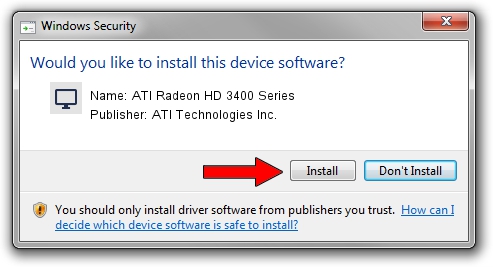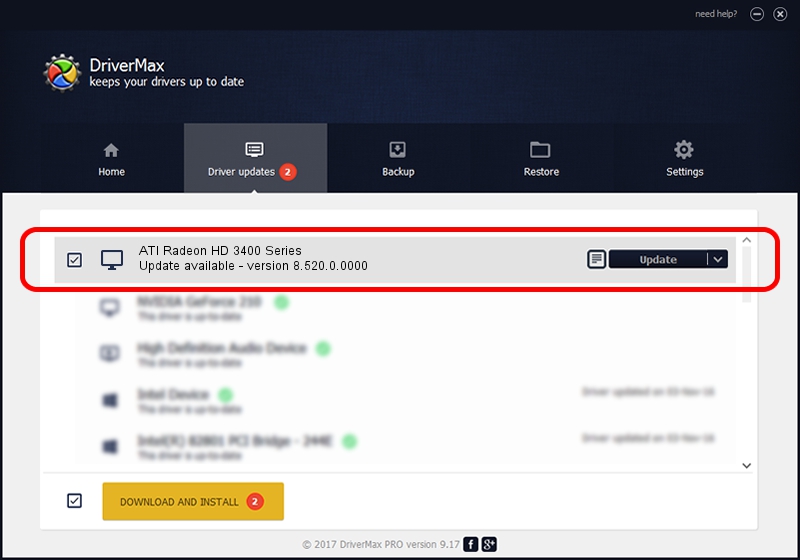Advertising seems to be blocked by your browser.
The ads help us provide this software and web site to you for free.
Please support our project by allowing our site to show ads.
Home /
Manufacturers /
ATI Technologies Inc. /
ATI Radeon HD 3400 Series /
PCI/VEN_1002&DEV_95C5 /
8.520.0.0000 Jun 25, 2008
Driver for ATI Technologies Inc. ATI Radeon HD 3400 Series - downloading and installing it
ATI Radeon HD 3400 Series is a Display Adapters device. This Windows driver was developed by ATI Technologies Inc.. In order to make sure you are downloading the exact right driver the hardware id is PCI/VEN_1002&DEV_95C5.
1. How to manually install ATI Technologies Inc. ATI Radeon HD 3400 Series driver
- Download the driver setup file for ATI Technologies Inc. ATI Radeon HD 3400 Series driver from the location below. This download link is for the driver version 8.520.0.0000 dated 2008-06-25.
- Run the driver installation file from a Windows account with the highest privileges (rights). If your User Access Control Service (UAC) is started then you will have to accept of the driver and run the setup with administrative rights.
- Go through the driver setup wizard, which should be quite straightforward. The driver setup wizard will scan your PC for compatible devices and will install the driver.
- Shutdown and restart your computer and enjoy the fresh driver, it is as simple as that.
Driver rating 3.4 stars out of 7963 votes.
2. Using DriverMax to install ATI Technologies Inc. ATI Radeon HD 3400 Series driver
The most important advantage of using DriverMax is that it will setup the driver for you in the easiest possible way and it will keep each driver up to date. How easy can you install a driver using DriverMax? Let's see!
- Open DriverMax and click on the yellow button that says ~SCAN FOR DRIVER UPDATES NOW~. Wait for DriverMax to scan and analyze each driver on your computer.
- Take a look at the list of detected driver updates. Scroll the list down until you find the ATI Technologies Inc. ATI Radeon HD 3400 Series driver. Click the Update button.
- That's all, the driver is now installed!

Jul 13 2016 12:53AM / Written by Dan Armano for DriverMax
follow @danarm