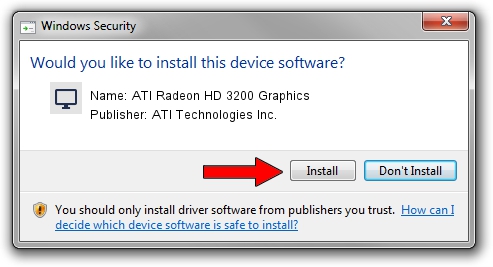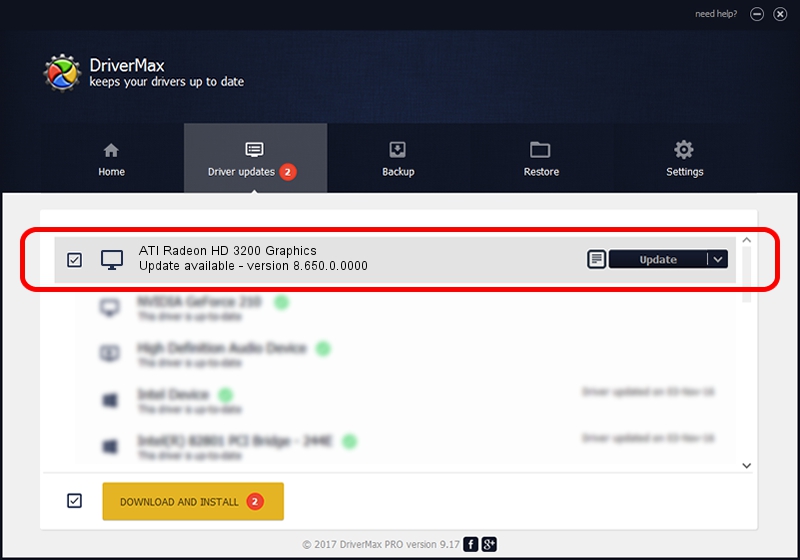Advertising seems to be blocked by your browser.
The ads help us provide this software and web site to you for free.
Please support our project by allowing our site to show ads.
Home /
Manufacturers /
ATI Technologies Inc. /
ATI Radeon HD 3200 Graphics /
PCI/VEN_1002&DEV_9610 /
8.650.0.0000 Aug 13, 2009
ATI Technologies Inc. ATI Radeon HD 3200 Graphics - two ways of downloading and installing the driver
ATI Radeon HD 3200 Graphics is a Display Adapters hardware device. This Windows driver was developed by ATI Technologies Inc.. PCI/VEN_1002&DEV_9610 is the matching hardware id of this device.
1. ATI Technologies Inc. ATI Radeon HD 3200 Graphics driver - how to install it manually
- Download the driver setup file for ATI Technologies Inc. ATI Radeon HD 3200 Graphics driver from the link below. This is the download link for the driver version 8.650.0.0000 dated 2009-08-13.
- Run the driver installation file from a Windows account with administrative rights. If your UAC (User Access Control) is enabled then you will have to accept of the driver and run the setup with administrative rights.
- Go through the driver installation wizard, which should be quite easy to follow. The driver installation wizard will scan your PC for compatible devices and will install the driver.
- Shutdown and restart your computer and enjoy the new driver, as you can see it was quite smple.
This driver was rated with an average of 4 stars by 55672 users.
2. How to install ATI Technologies Inc. ATI Radeon HD 3200 Graphics driver using DriverMax
The advantage of using DriverMax is that it will setup the driver for you in just a few seconds and it will keep each driver up to date, not just this one. How can you install a driver with DriverMax? Let's take a look!
- Open DriverMax and push on the yellow button named ~SCAN FOR DRIVER UPDATES NOW~. Wait for DriverMax to analyze each driver on your PC.
- Take a look at the list of available driver updates. Search the list until you find the ATI Technologies Inc. ATI Radeon HD 3200 Graphics driver. Click on Update.
- Finished installing the driver!