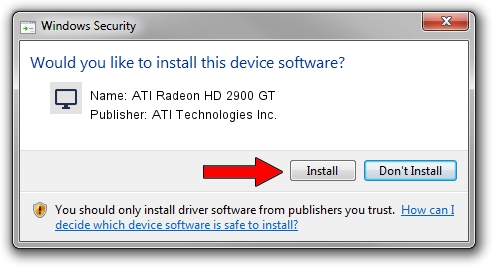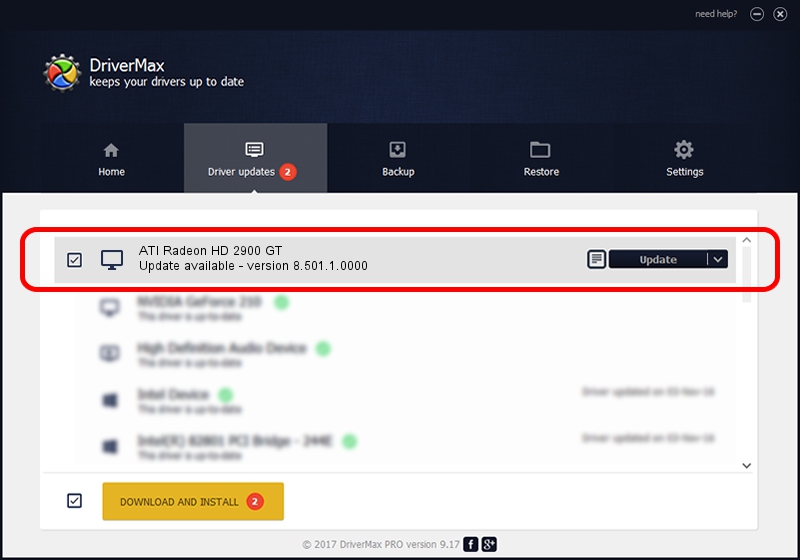Advertising seems to be blocked by your browser.
The ads help us provide this software and web site to you for free.
Please support our project by allowing our site to show ads.
Home /
Manufacturers /
ATI Technologies Inc. /
ATI Radeon HD 2900 GT /
PCI/VEN_1002&DEV_9405 /
8.501.1.0000 Jun 21, 2008
Driver for ATI Technologies Inc. ATI Radeon HD 2900 GT - downloading and installing it
ATI Radeon HD 2900 GT is a Display Adapters hardware device. This driver was developed by ATI Technologies Inc.. The hardware id of this driver is PCI/VEN_1002&DEV_9405.
1. How to manually install ATI Technologies Inc. ATI Radeon HD 2900 GT driver
- You can download from the link below the driver installer file for the ATI Technologies Inc. ATI Radeon HD 2900 GT driver. The archive contains version 8.501.1.0000 released on 2008-06-21 of the driver.
- Start the driver installer file from a user account with the highest privileges (rights). If your User Access Control (UAC) is enabled please accept of the driver and run the setup with administrative rights.
- Follow the driver setup wizard, which will guide you; it should be pretty easy to follow. The driver setup wizard will analyze your PC and will install the right driver.
- When the operation finishes shutdown and restart your computer in order to use the updated driver. As you can see it was quite smple to install a Windows driver!
This driver was rated with an average of 3.1 stars by 48360 users.
2. How to use DriverMax to install ATI Technologies Inc. ATI Radeon HD 2900 GT driver
The advantage of using DriverMax is that it will install the driver for you in the easiest possible way and it will keep each driver up to date. How easy can you install a driver with DriverMax? Let's take a look!
- Open DriverMax and push on the yellow button named ~SCAN FOR DRIVER UPDATES NOW~. Wait for DriverMax to analyze each driver on your PC.
- Take a look at the list of detected driver updates. Scroll the list down until you locate the ATI Technologies Inc. ATI Radeon HD 2900 GT driver. Click the Update button.
- That's all, the driver is now installed!

Jul 30 2016 11:11PM / Written by Daniel Statescu for DriverMax
follow @DanielStatescu