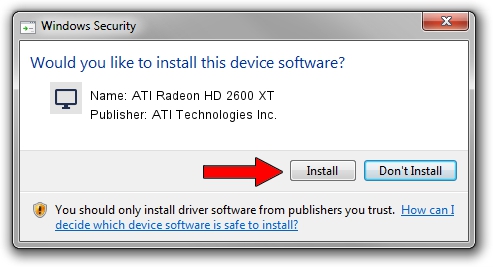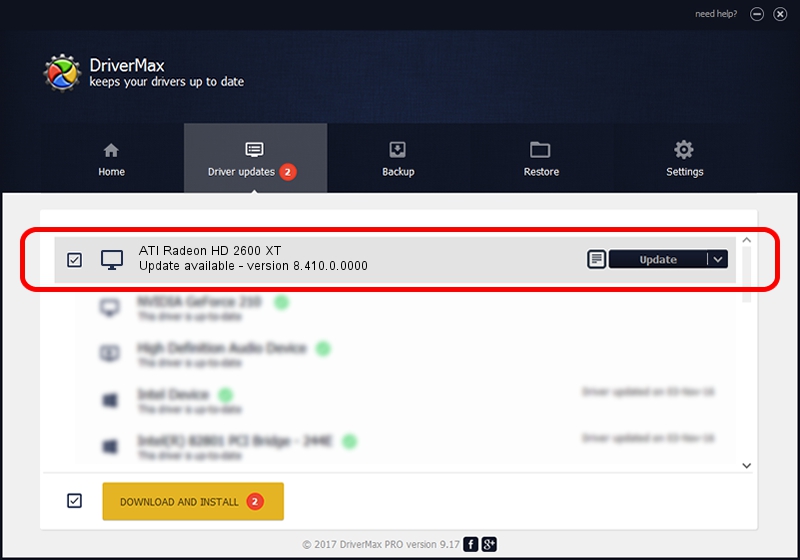Advertising seems to be blocked by your browser.
The ads help us provide this software and web site to you for free.
Please support our project by allowing our site to show ads.
Home /
Manufacturers /
ATI Technologies Inc. /
ATI Radeon HD 2600 XT /
PCI/VEN_1002&DEV_9588 /
8.410.0.0000 Aug 13, 2007
ATI Technologies Inc. ATI Radeon HD 2600 XT - two ways of downloading and installing the driver
ATI Radeon HD 2600 XT is a Display Adapters device. This driver was developed by ATI Technologies Inc.. PCI/VEN_1002&DEV_9588 is the matching hardware id of this device.
1. ATI Technologies Inc. ATI Radeon HD 2600 XT - install the driver manually
- You can download from the link below the driver installer file for the ATI Technologies Inc. ATI Radeon HD 2600 XT driver. The archive contains version 8.410.0.0000 dated 2007-08-13 of the driver.
- Run the driver installer file from a user account with administrative rights. If your UAC (User Access Control) is running please confirm the installation of the driver and run the setup with administrative rights.
- Go through the driver installation wizard, which will guide you; it should be pretty easy to follow. The driver installation wizard will analyze your PC and will install the right driver.
- When the operation finishes shutdown and restart your PC in order to use the updated driver. It is as simple as that to install a Windows driver!
This driver was installed by many users and received an average rating of 3.9 stars out of 98576 votes.
2. How to install ATI Technologies Inc. ATI Radeon HD 2600 XT driver using DriverMax
The most important advantage of using DriverMax is that it will install the driver for you in just a few seconds and it will keep each driver up to date. How easy can you install a driver with DriverMax? Let's see!
- Open DriverMax and push on the yellow button named ~SCAN FOR DRIVER UPDATES NOW~. Wait for DriverMax to analyze each driver on your computer.
- Take a look at the list of available driver updates. Search the list until you locate the ATI Technologies Inc. ATI Radeon HD 2600 XT driver. Click the Update button.
- That's it, you installed your first driver!

Jul 25 2016 1:25PM / Written by Daniel Statescu for DriverMax
follow @DanielStatescu