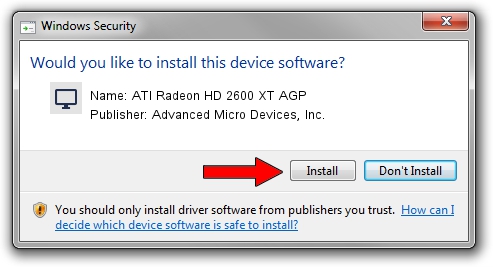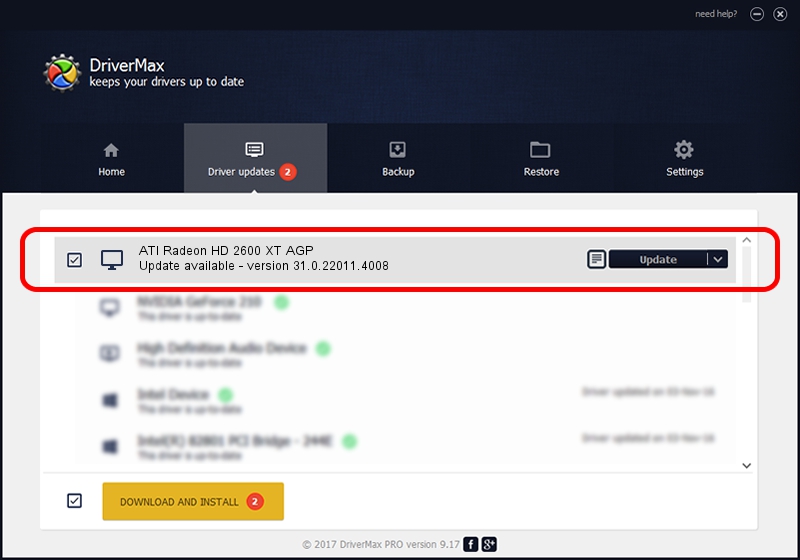Advertising seems to be blocked by your browser.
The ads help us provide this software and web site to you for free.
Please support our project by allowing our site to show ads.
Home /
Manufacturers /
Advanced Micro Devices, Inc. /
ATI Radeon HD 2600 XT AGP /
PCI/VEN_1002&DEV_9586 /
31.0.22011.4008 Sep 21, 2023
Advanced Micro Devices, Inc. ATI Radeon HD 2600 XT AGP - two ways of downloading and installing the driver
ATI Radeon HD 2600 XT AGP is a Display Adapters device. This driver was developed by Advanced Micro Devices, Inc.. The hardware id of this driver is PCI/VEN_1002&DEV_9586.
1. Advanced Micro Devices, Inc. ATI Radeon HD 2600 XT AGP driver - how to install it manually
- Download the driver setup file for Advanced Micro Devices, Inc. ATI Radeon HD 2600 XT AGP driver from the link below. This is the download link for the driver version 31.0.22011.4008 dated 2023-09-21.
- Start the driver installation file from a Windows account with administrative rights. If your User Access Control (UAC) is running then you will have to confirm the installation of the driver and run the setup with administrative rights.
- Follow the driver setup wizard, which should be pretty straightforward. The driver setup wizard will scan your PC for compatible devices and will install the driver.
- Restart your computer and enjoy the new driver, it is as simple as that.
Driver rating 3.4 stars out of 7643 votes.
2. How to install Advanced Micro Devices, Inc. ATI Radeon HD 2600 XT AGP driver using DriverMax
The most important advantage of using DriverMax is that it will setup the driver for you in the easiest possible way and it will keep each driver up to date. How easy can you install a driver using DriverMax? Let's follow a few steps!
- Start DriverMax and click on the yellow button named ~SCAN FOR DRIVER UPDATES NOW~. Wait for DriverMax to scan and analyze each driver on your computer.
- Take a look at the list of detected driver updates. Search the list until you find the Advanced Micro Devices, Inc. ATI Radeon HD 2600 XT AGP driver. Click the Update button.
- Enjoy using the updated driver! :)

Oct 4 2024 3:48AM / Written by Dan Armano for DriverMax
follow @danarm