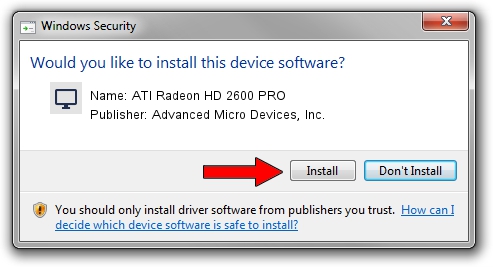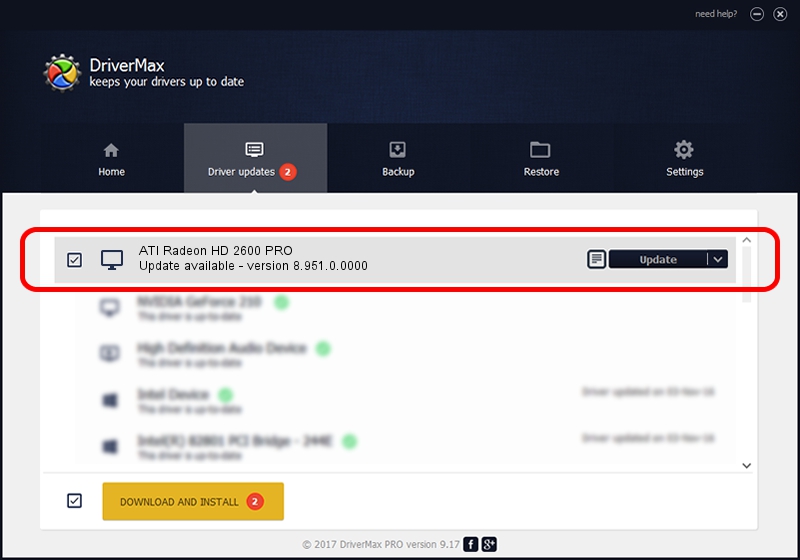Advertising seems to be blocked by your browser.
The ads help us provide this software and web site to you for free.
Please support our project by allowing our site to show ads.
Home /
Manufacturers /
Advanced Micro Devices, Inc. /
ATI Radeon HD 2600 PRO /
PCI/VEN_1002&DEV_9589 /
8.951.0.0000 Mar 08, 2012
Advanced Micro Devices, Inc. ATI Radeon HD 2600 PRO driver download and installation
ATI Radeon HD 2600 PRO is a Display Adapters hardware device. The developer of this driver was Advanced Micro Devices, Inc.. The hardware id of this driver is PCI/VEN_1002&DEV_9589; this string has to match your hardware.
1. Install Advanced Micro Devices, Inc. ATI Radeon HD 2600 PRO driver manually
- Download the driver setup file for Advanced Micro Devices, Inc. ATI Radeon HD 2600 PRO driver from the location below. This download link is for the driver version 8.951.0.0000 dated 2012-03-08.
- Run the driver setup file from a Windows account with administrative rights. If your User Access Control Service (UAC) is running then you will have to confirm the installation of the driver and run the setup with administrative rights.
- Go through the driver setup wizard, which should be pretty easy to follow. The driver setup wizard will scan your PC for compatible devices and will install the driver.
- Restart your PC and enjoy the new driver, as you can see it was quite smple.
Driver rating 3 stars out of 93691 votes.
2. The easy way: using DriverMax to install Advanced Micro Devices, Inc. ATI Radeon HD 2600 PRO driver
The most important advantage of using DriverMax is that it will setup the driver for you in the easiest possible way and it will keep each driver up to date. How easy can you install a driver with DriverMax? Let's take a look!
- Start DriverMax and press on the yellow button that says ~SCAN FOR DRIVER UPDATES NOW~. Wait for DriverMax to analyze each driver on your computer.
- Take a look at the list of available driver updates. Scroll the list down until you locate the Advanced Micro Devices, Inc. ATI Radeon HD 2600 PRO driver. Click on Update.
- Finished installing the driver!

Jul 22 2016 4:11PM / Written by Dan Armano for DriverMax
follow @danarm