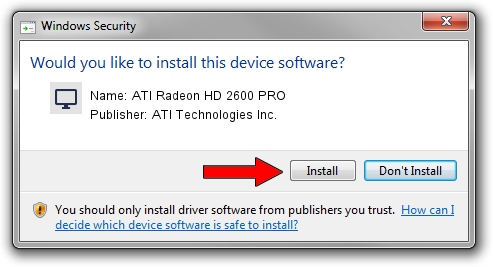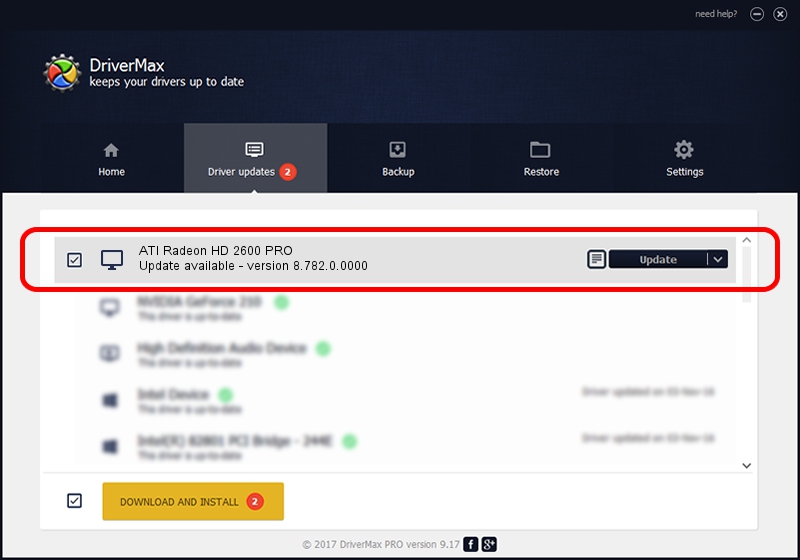Advertising seems to be blocked by your browser.
The ads help us provide this software and web site to you for free.
Please support our project by allowing our site to show ads.
Home /
Manufacturers /
ATI Technologies Inc. /
ATI Radeon HD 2600 PRO /
PCI/VEN_1002&DEV_9589 /
8.782.0.0000 Sep 28, 2010
ATI Technologies Inc. ATI Radeon HD 2600 PRO driver download and installation
ATI Radeon HD 2600 PRO is a Display Adapters hardware device. The developer of this driver was ATI Technologies Inc.. In order to make sure you are downloading the exact right driver the hardware id is PCI/VEN_1002&DEV_9589.
1. Manually install ATI Technologies Inc. ATI Radeon HD 2600 PRO driver
- Download the driver setup file for ATI Technologies Inc. ATI Radeon HD 2600 PRO driver from the link below. This download link is for the driver version 8.782.0.0000 released on 2010-09-28.
- Run the driver installation file from a Windows account with administrative rights. If your UAC (User Access Control) is running then you will have to accept of the driver and run the setup with administrative rights.
- Go through the driver installation wizard, which should be pretty straightforward. The driver installation wizard will scan your PC for compatible devices and will install the driver.
- Shutdown and restart your PC and enjoy the fresh driver, as you can see it was quite smple.
Driver rating 3.6 stars out of 91244 votes.
2. How to install ATI Technologies Inc. ATI Radeon HD 2600 PRO driver using DriverMax
The advantage of using DriverMax is that it will install the driver for you in the easiest possible way and it will keep each driver up to date, not just this one. How easy can you install a driver using DriverMax? Let's follow a few steps!
- Open DriverMax and click on the yellow button that says ~SCAN FOR DRIVER UPDATES NOW~. Wait for DriverMax to scan and analyze each driver on your PC.
- Take a look at the list of available driver updates. Search the list until you locate the ATI Technologies Inc. ATI Radeon HD 2600 PRO driver. Click on Update.
- Finished installing the driver!

Jul 27 2016 2:44PM / Written by Daniel Statescu for DriverMax
follow @DanielStatescu