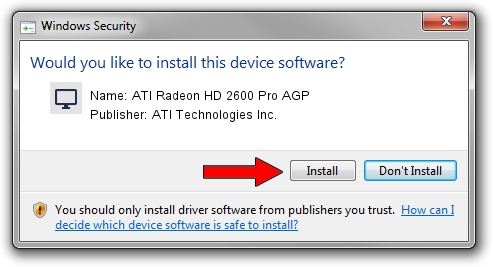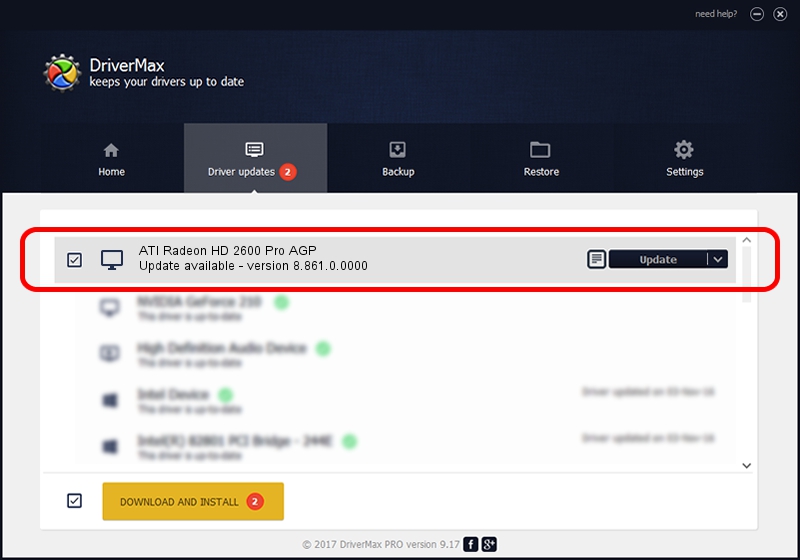Advertising seems to be blocked by your browser.
The ads help us provide this software and web site to you for free.
Please support our project by allowing our site to show ads.
Home /
Manufacturers /
ATI Technologies Inc. /
ATI Radeon HD 2600 Pro AGP /
PCI/VEN_1002&DEV_9587 /
8.861.0.0000 May 24, 2011
ATI Technologies Inc. ATI Radeon HD 2600 Pro AGP driver download and installation
ATI Radeon HD 2600 Pro AGP is a Display Adapters device. The developer of this driver was ATI Technologies Inc.. The hardware id of this driver is PCI/VEN_1002&DEV_9587; this string has to match your hardware.
1. Install ATI Technologies Inc. ATI Radeon HD 2600 Pro AGP driver manually
- Download the setup file for ATI Technologies Inc. ATI Radeon HD 2600 Pro AGP driver from the location below. This is the download link for the driver version 8.861.0.0000 released on 2011-05-24.
- Start the driver installation file from a Windows account with the highest privileges (rights). If your User Access Control Service (UAC) is enabled then you will have to accept of the driver and run the setup with administrative rights.
- Follow the driver installation wizard, which should be pretty straightforward. The driver installation wizard will analyze your PC for compatible devices and will install the driver.
- Shutdown and restart your computer and enjoy the updated driver, as you can see it was quite smple.
Driver rating 3.9 stars out of 87978 votes.
2. Using DriverMax to install ATI Technologies Inc. ATI Radeon HD 2600 Pro AGP driver
The advantage of using DriverMax is that it will setup the driver for you in just a few seconds and it will keep each driver up to date, not just this one. How easy can you install a driver with DriverMax? Let's take a look!
- Start DriverMax and press on the yellow button that says ~SCAN FOR DRIVER UPDATES NOW~. Wait for DriverMax to analyze each driver on your computer.
- Take a look at the list of driver updates. Search the list until you locate the ATI Technologies Inc. ATI Radeon HD 2600 Pro AGP driver. Click the Update button.
- That's all, the driver is now installed!

Aug 6 2016 8:37AM / Written by Daniel Statescu for DriverMax
follow @DanielStatescu