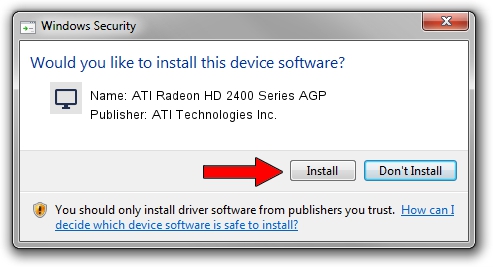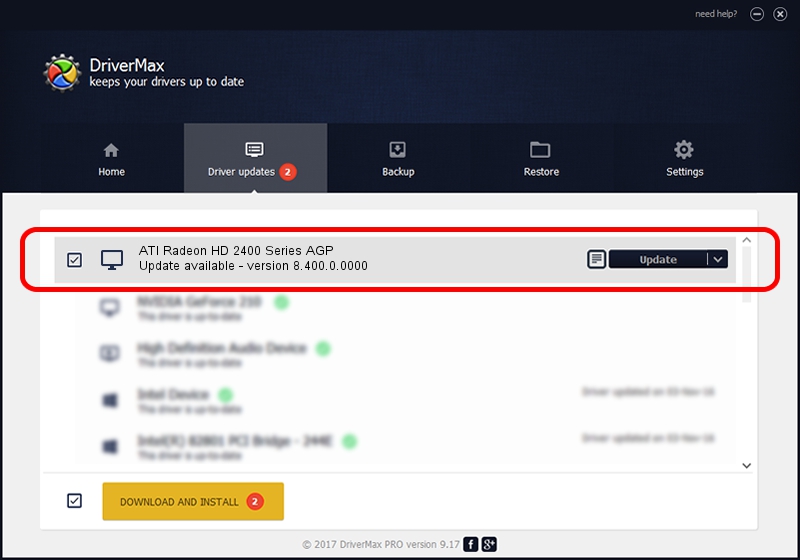Advertising seems to be blocked by your browser.
The ads help us provide this software and web site to you for free.
Please support our project by allowing our site to show ads.
Home /
Manufacturers /
ATI Technologies Inc. /
ATI Radeon HD 2400 Series AGP /
PCI/VEN_1002&DEV_94C4 /
8.400.0.0000 Jul 05, 2007
Download and install ATI Technologies Inc. ATI Radeon HD 2400 Series AGP driver
ATI Radeon HD 2400 Series AGP is a Display Adapters hardware device. This driver was developed by ATI Technologies Inc.. PCI/VEN_1002&DEV_94C4 is the matching hardware id of this device.
1. Install ATI Technologies Inc. ATI Radeon HD 2400 Series AGP driver manually
- Download the setup file for ATI Technologies Inc. ATI Radeon HD 2400 Series AGP driver from the location below. This is the download link for the driver version 8.400.0.0000 released on 2007-07-05.
- Start the driver installation file from a Windows account with administrative rights. If your User Access Control Service (UAC) is started then you will have to confirm the installation of the driver and run the setup with administrative rights.
- Go through the driver setup wizard, which should be pretty straightforward. The driver setup wizard will analyze your PC for compatible devices and will install the driver.
- Restart your computer and enjoy the new driver, as you can see it was quite smple.
This driver received an average rating of 3.1 stars out of 53693 votes.
2. Using DriverMax to install ATI Technologies Inc. ATI Radeon HD 2400 Series AGP driver
The most important advantage of using DriverMax is that it will setup the driver for you in just a few seconds and it will keep each driver up to date. How can you install a driver using DriverMax? Let's follow a few steps!
- Open DriverMax and press on the yellow button that says ~SCAN FOR DRIVER UPDATES NOW~. Wait for DriverMax to analyze each driver on your computer.
- Take a look at the list of available driver updates. Search the list until you find the ATI Technologies Inc. ATI Radeon HD 2400 Series AGP driver. Click the Update button.
- That's all, the driver is now installed!

Aug 1 2016 9:32AM / Written by Daniel Statescu for DriverMax
follow @DanielStatescu