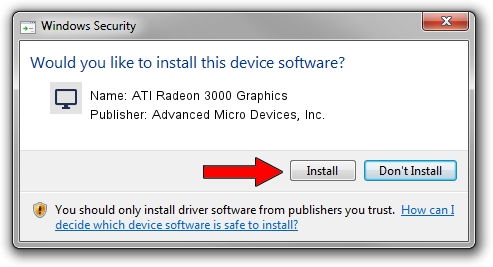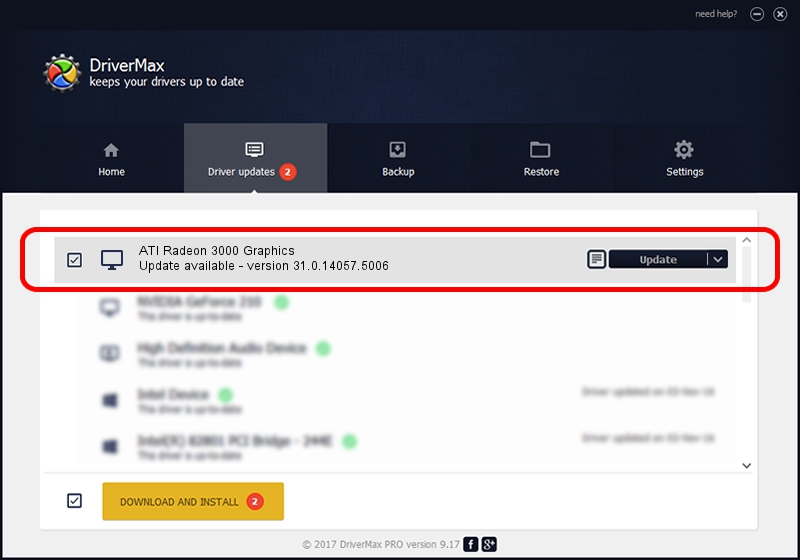Advertising seems to be blocked by your browser.
The ads help us provide this software and web site to you for free.
Please support our project by allowing our site to show ads.
Home /
Manufacturers /
Advanced Micro Devices, Inc. /
ATI Radeon 3000 Graphics /
PCI/VEN_1002&DEV_9616 /
31.0.14057.5006 May 23, 2023
Advanced Micro Devices, Inc. ATI Radeon 3000 Graphics how to download and install the driver
ATI Radeon 3000 Graphics is a Display Adapters hardware device. This Windows driver was developed by Advanced Micro Devices, Inc.. The hardware id of this driver is PCI/VEN_1002&DEV_9616.
1. Advanced Micro Devices, Inc. ATI Radeon 3000 Graphics driver - how to install it manually
- Download the driver setup file for Advanced Micro Devices, Inc. ATI Radeon 3000 Graphics driver from the link below. This download link is for the driver version 31.0.14057.5006 dated 2023-05-23.
- Start the driver installation file from a Windows account with administrative rights. If your UAC (User Access Control) is started then you will have to confirm the installation of the driver and run the setup with administrative rights.
- Go through the driver installation wizard, which should be quite straightforward. The driver installation wizard will scan your PC for compatible devices and will install the driver.
- Restart your PC and enjoy the new driver, it is as simple as that.
Driver file size: 543758022 bytes (518.57 MB)
This driver was installed by many users and received an average rating of 4.4 stars out of 1725 votes.
This driver is compatible with the following versions of Windows:
- This driver works on Windows 10 64 bits
- This driver works on Windows 11 64 bits
2. The easy way: using DriverMax to install Advanced Micro Devices, Inc. ATI Radeon 3000 Graphics driver
The advantage of using DriverMax is that it will install the driver for you in the easiest possible way and it will keep each driver up to date, not just this one. How easy can you install a driver with DriverMax? Let's take a look!
- Start DriverMax and press on the yellow button that says ~SCAN FOR DRIVER UPDATES NOW~. Wait for DriverMax to scan and analyze each driver on your PC.
- Take a look at the list of available driver updates. Search the list until you find the Advanced Micro Devices, Inc. ATI Radeon 3000 Graphics driver. Click the Update button.
- That's it, you installed your first driver!

Sep 30 2024 6:17AM / Written by Daniel Statescu for DriverMax
follow @DanielStatescu