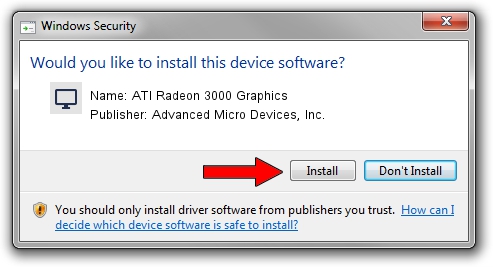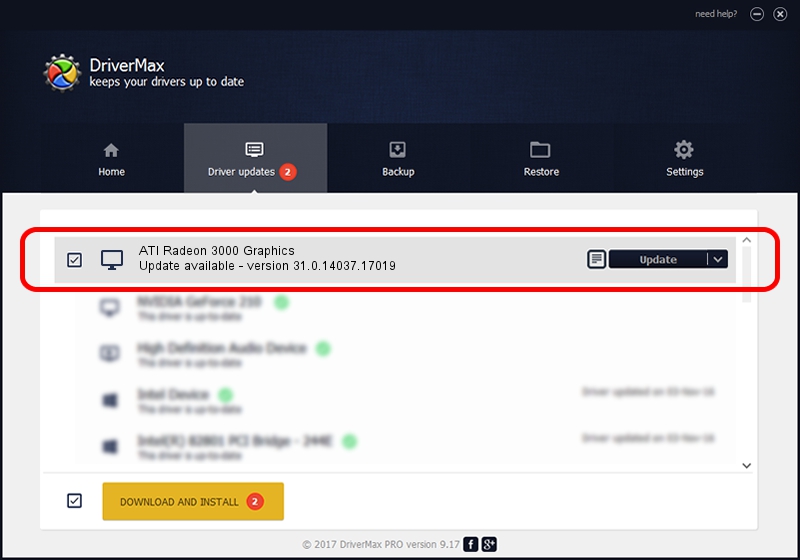Advertising seems to be blocked by your browser.
The ads help us provide this software and web site to you for free.
Please support our project by allowing our site to show ads.
Home /
Manufacturers /
Advanced Micro Devices, Inc. /
ATI Radeon 3000 Graphics /
PCI/VEN_1002&DEV_9616 /
31.0.14037.17019 Apr 24, 2023
Advanced Micro Devices, Inc. ATI Radeon 3000 Graphics how to download and install the driver
ATI Radeon 3000 Graphics is a Display Adapters hardware device. The Windows version of this driver was developed by Advanced Micro Devices, Inc.. The hardware id of this driver is PCI/VEN_1002&DEV_9616.
1. Advanced Micro Devices, Inc. ATI Radeon 3000 Graphics driver - how to install it manually
- Download the setup file for Advanced Micro Devices, Inc. ATI Radeon 3000 Graphics driver from the link below. This is the download link for the driver version 31.0.14037.17019 released on 2023-04-24.
- Start the driver setup file from a Windows account with the highest privileges (rights). If your User Access Control (UAC) is enabled then you will have to confirm the installation of the driver and run the setup with administrative rights.
- Follow the driver setup wizard, which should be pretty straightforward. The driver setup wizard will analyze your PC for compatible devices and will install the driver.
- Restart your PC and enjoy the new driver, it is as simple as that.
Driver rating 3.5 stars out of 29170 votes.
2. How to install Advanced Micro Devices, Inc. ATI Radeon 3000 Graphics driver using DriverMax
The advantage of using DriverMax is that it will install the driver for you in the easiest possible way and it will keep each driver up to date. How can you install a driver with DriverMax? Let's follow a few steps!
- Start DriverMax and press on the yellow button named ~SCAN FOR DRIVER UPDATES NOW~. Wait for DriverMax to scan and analyze each driver on your PC.
- Take a look at the list of available driver updates. Scroll the list down until you locate the Advanced Micro Devices, Inc. ATI Radeon 3000 Graphics driver. Click the Update button.
- That's it, you installed your first driver!

Sep 20 2024 7:06AM / Written by Andreea Kartman for DriverMax
follow @DeeaKartman