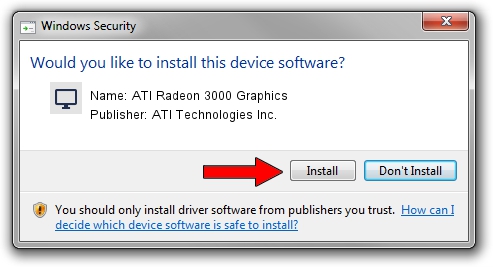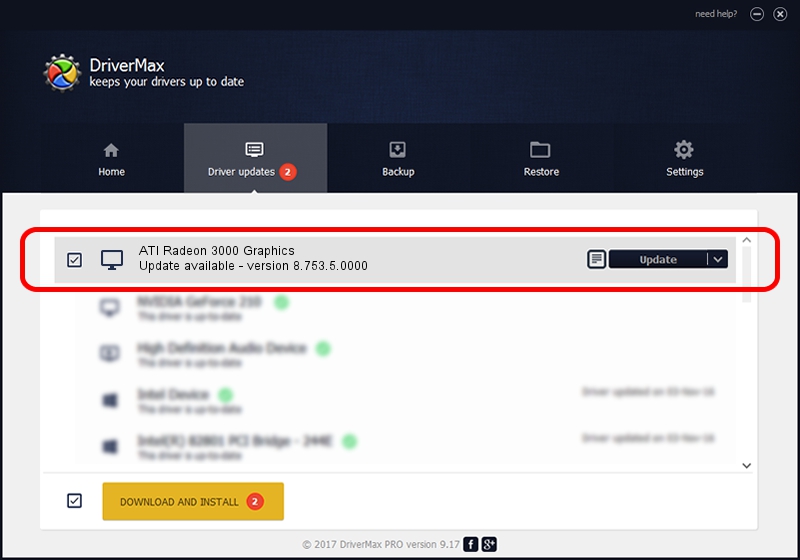Advertising seems to be blocked by your browser.
The ads help us provide this software and web site to you for free.
Please support our project by allowing our site to show ads.
Home /
Manufacturers /
ATI Technologies Inc. /
ATI Radeon 3000 Graphics /
PCI/VEN_1002&DEV_9616 /
8.753.5.0000 Jul 30, 2010
Driver for ATI Technologies Inc. ATI Radeon 3000 Graphics - downloading and installing it
ATI Radeon 3000 Graphics is a Display Adapters hardware device. This driver was developed by ATI Technologies Inc.. The hardware id of this driver is PCI/VEN_1002&DEV_9616.
1. ATI Technologies Inc. ATI Radeon 3000 Graphics - install the driver manually
- Download the driver setup file for ATI Technologies Inc. ATI Radeon 3000 Graphics driver from the link below. This is the download link for the driver version 8.753.5.0000 released on 2010-07-30.
- Run the driver setup file from a Windows account with administrative rights. If your UAC (User Access Control) is running then you will have to accept of the driver and run the setup with administrative rights.
- Go through the driver setup wizard, which should be quite easy to follow. The driver setup wizard will scan your PC for compatible devices and will install the driver.
- Shutdown and restart your PC and enjoy the new driver, it is as simple as that.
This driver was rated with an average of 3.2 stars by 85183 users.
2. Installing the ATI Technologies Inc. ATI Radeon 3000 Graphics driver using DriverMax: the easy way
The most important advantage of using DriverMax is that it will setup the driver for you in the easiest possible way and it will keep each driver up to date, not just this one. How can you install a driver using DriverMax? Let's take a look!
- Open DriverMax and press on the yellow button that says ~SCAN FOR DRIVER UPDATES NOW~. Wait for DriverMax to scan and analyze each driver on your PC.
- Take a look at the list of detected driver updates. Search the list until you locate the ATI Technologies Inc. ATI Radeon 3000 Graphics driver. Click the Update button.
- Finished installing the driver!

Jul 3 2016 7:55PM / Written by Daniel Statescu for DriverMax
follow @DanielStatescu