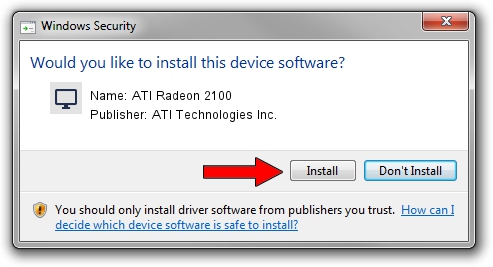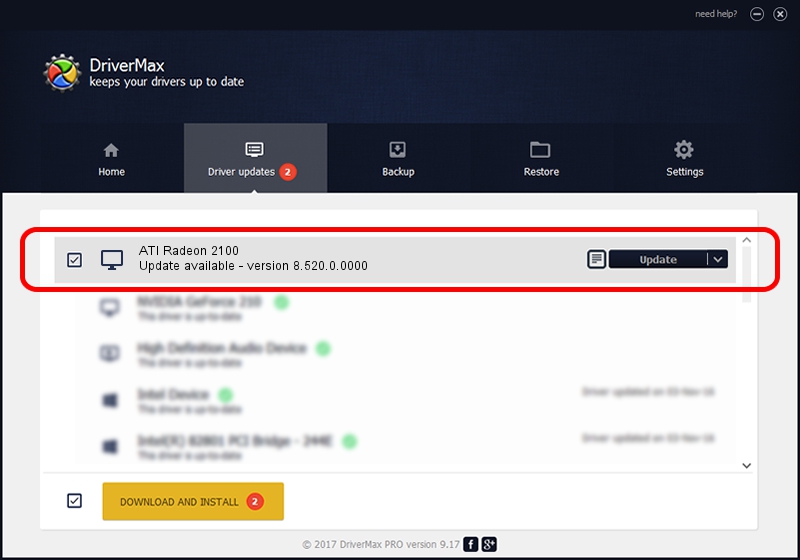Advertising seems to be blocked by your browser.
The ads help us provide this software and web site to you for free.
Please support our project by allowing our site to show ads.
Home /
Manufacturers /
ATI Technologies Inc. /
ATI Radeon 2100 /
PCI/VEN_1002&DEV_796E /
8.520.0.0000 Jun 25, 2008
ATI Technologies Inc. ATI Radeon 2100 - two ways of downloading and installing the driver
ATI Radeon 2100 is a Display Adapters device. This driver was developed by ATI Technologies Inc.. In order to make sure you are downloading the exact right driver the hardware id is PCI/VEN_1002&DEV_796E.
1. Manually install ATI Technologies Inc. ATI Radeon 2100 driver
- Download the driver setup file for ATI Technologies Inc. ATI Radeon 2100 driver from the link below. This is the download link for the driver version 8.520.0.0000 released on 2008-06-25.
- Run the driver setup file from a Windows account with administrative rights. If your User Access Control Service (UAC) is enabled then you will have to confirm the installation of the driver and run the setup with administrative rights.
- Go through the driver installation wizard, which should be quite easy to follow. The driver installation wizard will scan your PC for compatible devices and will install the driver.
- Restart your PC and enjoy the updated driver, as you can see it was quite smple.
Driver rating 3.9 stars out of 26967 votes.
2. The easy way: using DriverMax to install ATI Technologies Inc. ATI Radeon 2100 driver
The most important advantage of using DriverMax is that it will setup the driver for you in just a few seconds and it will keep each driver up to date, not just this one. How can you install a driver using DriverMax? Let's follow a few steps!
- Start DriverMax and push on the yellow button named ~SCAN FOR DRIVER UPDATES NOW~. Wait for DriverMax to analyze each driver on your computer.
- Take a look at the list of available driver updates. Scroll the list down until you find the ATI Technologies Inc. ATI Radeon 2100 driver. Click the Update button.
- Finished installing the driver!

Jul 12 2016 6:06PM / Written by Dan Armano for DriverMax
follow @danarm