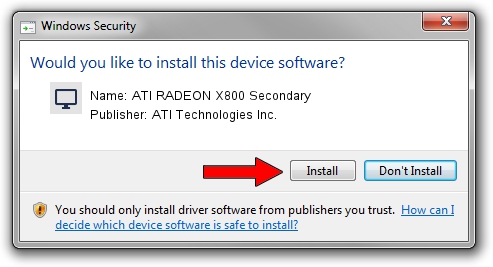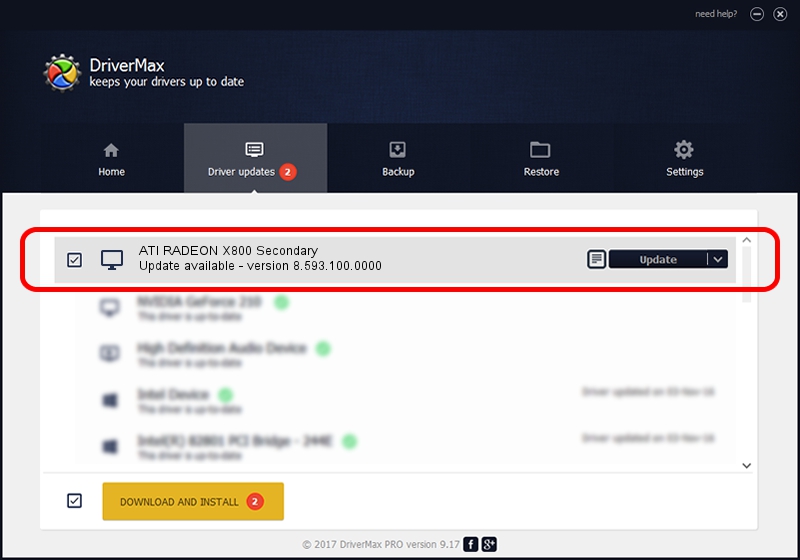Advertising seems to be blocked by your browser.
The ads help us provide this software and web site to you for free.
Please support our project by allowing our site to show ads.
Home /
Manufacturers /
ATI Technologies Inc. /
ATI RADEON X800 Secondary /
PCI/VEN_1002&DEV_556F&SUBSYS_03031002 /
8.593.100.0000 May 21, 2009
ATI Technologies Inc. ATI RADEON X800 Secondary - two ways of downloading and installing the driver
ATI RADEON X800 Secondary is a Display Adapters device. The Windows version of this driver was developed by ATI Technologies Inc.. The hardware id of this driver is PCI/VEN_1002&DEV_556F&SUBSYS_03031002; this string has to match your hardware.
1. Manually install ATI Technologies Inc. ATI RADEON X800 Secondary driver
- Download the driver setup file for ATI Technologies Inc. ATI RADEON X800 Secondary driver from the location below. This download link is for the driver version 8.593.100.0000 dated 2009-05-21.
- Run the driver setup file from a Windows account with administrative rights. If your User Access Control Service (UAC) is running then you will have to accept of the driver and run the setup with administrative rights.
- Follow the driver installation wizard, which should be pretty easy to follow. The driver installation wizard will scan your PC for compatible devices and will install the driver.
- Shutdown and restart your PC and enjoy the updated driver, it is as simple as that.
File size of the driver: 22874464 bytes (21.81 MB)
This driver was installed by many users and received an average rating of 5 stars out of 99564 votes.
This driver is fully compatible with the following versions of Windows:
- This driver works on Windows Vista 64 bits
- This driver works on Windows 7 64 bits
- This driver works on Windows 8 64 bits
- This driver works on Windows 8.1 64 bits
- This driver works on Windows 10 64 bits
- This driver works on Windows 11 64 bits
2. How to use DriverMax to install ATI Technologies Inc. ATI RADEON X800 Secondary driver
The advantage of using DriverMax is that it will install the driver for you in the easiest possible way and it will keep each driver up to date, not just this one. How easy can you install a driver using DriverMax? Let's take a look!
- Start DriverMax and press on the yellow button that says ~SCAN FOR DRIVER UPDATES NOW~. Wait for DriverMax to scan and analyze each driver on your PC.
- Take a look at the list of detected driver updates. Scroll the list down until you locate the ATI Technologies Inc. ATI RADEON X800 Secondary driver. Click on Update.
- That's it, you installed your first driver!

Dec 16 2023 5:14PM / Written by Dan Armano for DriverMax
follow @danarm