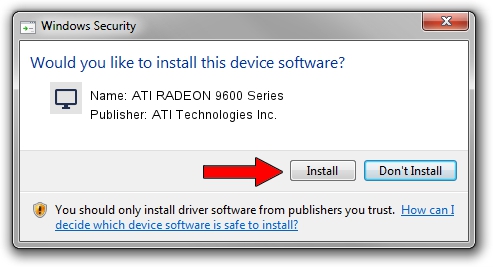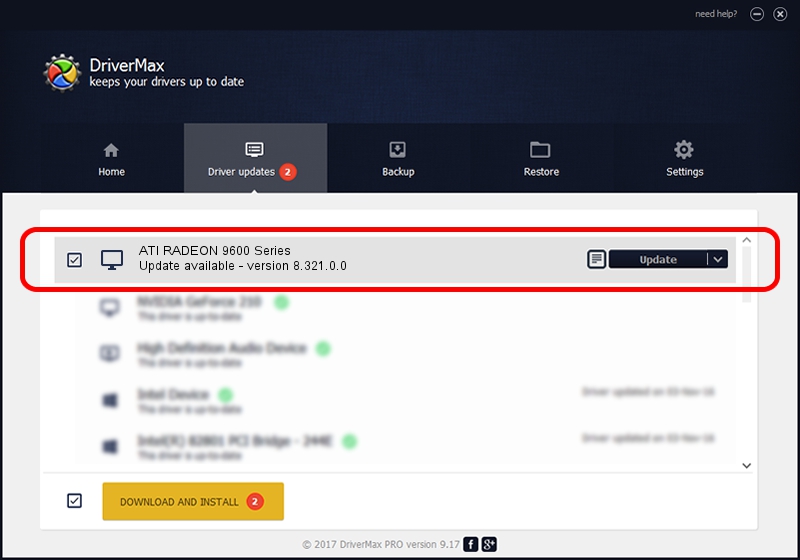Advertising seems to be blocked by your browser.
The ads help us provide this software and web site to you for free.
Please support our project by allowing our site to show ads.
Home /
Manufacturers /
ATI Technologies Inc. /
ATI RADEON 9600 Series /
PCI/VEN_1002&DEV_4151 /
8.321.0.0 Nov 22, 2006
ATI Technologies Inc. ATI RADEON 9600 Series how to download and install the driver
ATI RADEON 9600 Series is a Display Adapters device. The Windows version of this driver was developed by ATI Technologies Inc.. PCI/VEN_1002&DEV_4151 is the matching hardware id of this device.
1. How to manually install ATI Technologies Inc. ATI RADEON 9600 Series driver
- Download the driver setup file for ATI Technologies Inc. ATI RADEON 9600 Series driver from the location below. This download link is for the driver version 8.321.0.0 released on 2006-11-22.
- Run the driver setup file from a Windows account with administrative rights. If your User Access Control (UAC) is enabled then you will have to accept of the driver and run the setup with administrative rights.
- Go through the driver installation wizard, which should be quite easy to follow. The driver installation wizard will analyze your PC for compatible devices and will install the driver.
- Shutdown and restart your computer and enjoy the new driver, it is as simple as that.
This driver was rated with an average of 4 stars by 33695 users.
2. How to install ATI Technologies Inc. ATI RADEON 9600 Series driver using DriverMax
The advantage of using DriverMax is that it will install the driver for you in just a few seconds and it will keep each driver up to date, not just this one. How can you install a driver using DriverMax? Let's take a look!
- Open DriverMax and press on the yellow button named ~SCAN FOR DRIVER UPDATES NOW~. Wait for DriverMax to scan and analyze each driver on your PC.
- Take a look at the list of available driver updates. Scroll the list down until you locate the ATI Technologies Inc. ATI RADEON 9600 Series driver. Click the Update button.
- Finished installing the driver!

Jul 3 2016 8:45AM / Written by Daniel Statescu for DriverMax
follow @DanielStatescu