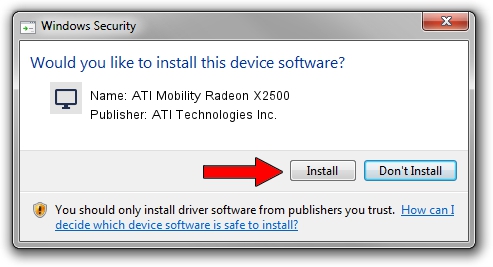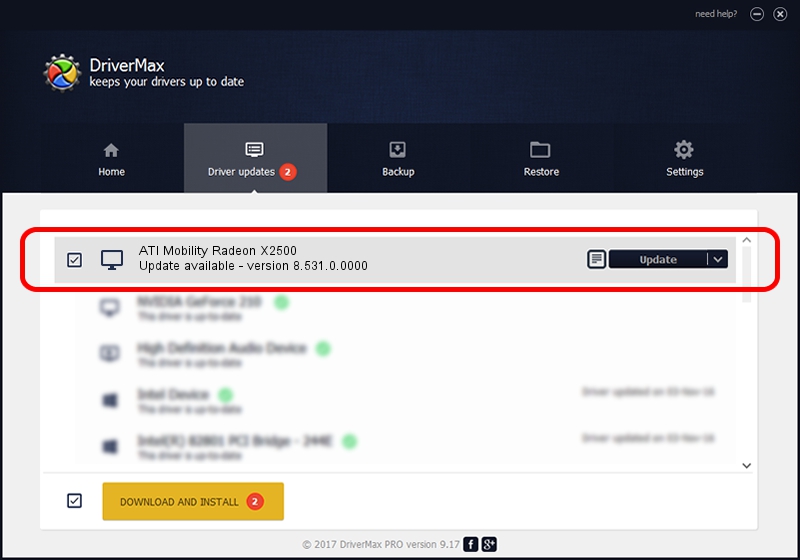Advertising seems to be blocked by your browser.
The ads help us provide this software and web site to you for free.
Please support our project by allowing our site to show ads.
Home /
Manufacturers /
ATI Technologies Inc. /
ATI Mobility Radeon X2500 /
PCI/VEN_1002&DEV_71DE&SUBSYS_01241025 /
8.531.0.0000 Aug 29, 2008
Driver for ATI Technologies Inc. ATI Mobility Radeon X2500 - downloading and installing it
ATI Mobility Radeon X2500 is a Display Adapters device. This driver was developed by ATI Technologies Inc.. The hardware id of this driver is PCI/VEN_1002&DEV_71DE&SUBSYS_01241025; this string has to match your hardware.
1. Manually install ATI Technologies Inc. ATI Mobility Radeon X2500 driver
- Download the setup file for ATI Technologies Inc. ATI Mobility Radeon X2500 driver from the link below. This is the download link for the driver version 8.531.0.0000 released on 2008-08-29.
- Run the driver installation file from a Windows account with administrative rights. If your User Access Control (UAC) is enabled then you will have to accept of the driver and run the setup with administrative rights.
- Follow the driver setup wizard, which should be quite easy to follow. The driver setup wizard will scan your PC for compatible devices and will install the driver.
- Shutdown and restart your computer and enjoy the fresh driver, it is as simple as that.
File size of the driver: 25115345 bytes (23.95 MB)
This driver was rated with an average of 4.3 stars by 78029 users.
This driver is compatible with the following versions of Windows:
- This driver works on Windows 2000 64 bits
- This driver works on Windows Server 2003 64 bits
- This driver works on Windows XP 64 bits
- This driver works on Windows Vista 64 bits
- This driver works on Windows 7 64 bits
- This driver works on Windows 8 64 bits
- This driver works on Windows 8.1 64 bits
- This driver works on Windows 10 64 bits
- This driver works on Windows 11 64 bits
2. Using DriverMax to install ATI Technologies Inc. ATI Mobility Radeon X2500 driver
The advantage of using DriverMax is that it will setup the driver for you in the easiest possible way and it will keep each driver up to date, not just this one. How can you install a driver with DriverMax? Let's see!
- Start DriverMax and press on the yellow button that says ~SCAN FOR DRIVER UPDATES NOW~. Wait for DriverMax to analyze each driver on your computer.
- Take a look at the list of detected driver updates. Search the list until you locate the ATI Technologies Inc. ATI Mobility Radeon X2500 driver. Click on Update.
- Enjoy using the updated driver! :)

Jul 8 2016 6:59PM / Written by Dan Armano for DriverMax
follow @danarm