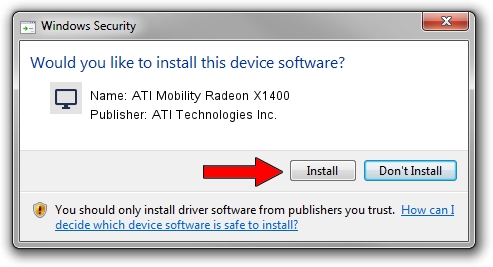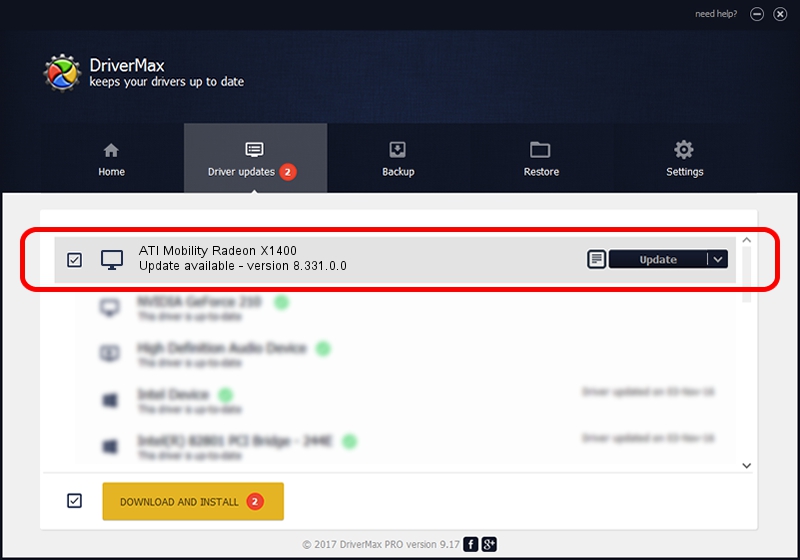Advertising seems to be blocked by your browser.
The ads help us provide this software and web site to you for free.
Please support our project by allowing our site to show ads.
Home /
Manufacturers /
ATI Technologies Inc. /
ATI Mobility Radeon X1400 /
PCI/VEN_1002&DEV_7145&SUBSYS_235D1584 /
8.331.0.0 Dec 27, 2006
Driver for ATI Technologies Inc. ATI Mobility Radeon X1400 - downloading and installing it
ATI Mobility Radeon X1400 is a Display Adapters device. The developer of this driver was ATI Technologies Inc.. PCI/VEN_1002&DEV_7145&SUBSYS_235D1584 is the matching hardware id of this device.
1. How to manually install ATI Technologies Inc. ATI Mobility Radeon X1400 driver
- Download the setup file for ATI Technologies Inc. ATI Mobility Radeon X1400 driver from the link below. This is the download link for the driver version 8.331.0.0 dated 2006-12-27.
- Run the driver setup file from a Windows account with the highest privileges (rights). If your UAC (User Access Control) is started then you will have to accept of the driver and run the setup with administrative rights.
- Go through the driver installation wizard, which should be pretty straightforward. The driver installation wizard will scan your PC for compatible devices and will install the driver.
- Restart your PC and enjoy the new driver, it is as simple as that.
This driver was rated with an average of 3.5 stars by 64479 users.
2. The easy way: using DriverMax to install ATI Technologies Inc. ATI Mobility Radeon X1400 driver
The most important advantage of using DriverMax is that it will install the driver for you in just a few seconds and it will keep each driver up to date. How can you install a driver using DriverMax? Let's follow a few steps!
- Open DriverMax and push on the yellow button named ~SCAN FOR DRIVER UPDATES NOW~. Wait for DriverMax to analyze each driver on your computer.
- Take a look at the list of available driver updates. Search the list until you find the ATI Technologies Inc. ATI Mobility Radeon X1400 driver. Click on Update.
- Finished installing the driver!

Jul 10 2016 3:25AM / Written by Dan Armano for DriverMax
follow @danarm