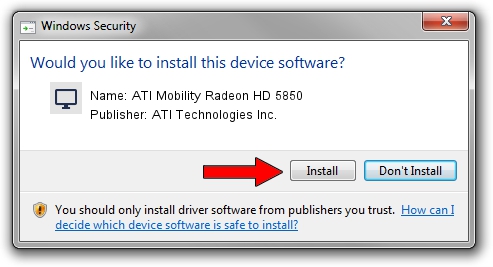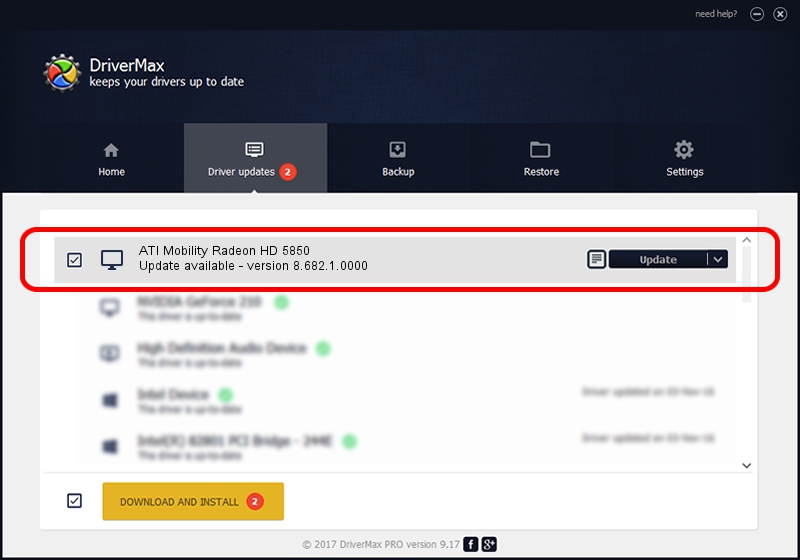Advertising seems to be blocked by your browser.
The ads help us provide this software and web site to you for free.
Please support our project by allowing our site to show ads.
Home /
Manufacturers /
ATI Technologies Inc. /
ATI Mobility Radeon HD 5850 /
PCI/VEN_1002&DEV_68A1&SUBSYS_030A1025 /
8.682.1.0000 Dec 09, 2009
Driver for ATI Technologies Inc. ATI Mobility Radeon HD 5850 - downloading and installing it
ATI Mobility Radeon HD 5850 is a Display Adapters device. The developer of this driver was ATI Technologies Inc.. The hardware id of this driver is PCI/VEN_1002&DEV_68A1&SUBSYS_030A1025.
1. ATI Technologies Inc. ATI Mobility Radeon HD 5850 - install the driver manually
- You can download from the link below the driver installer file for the ATI Technologies Inc. ATI Mobility Radeon HD 5850 driver. The archive contains version 8.682.1.0000 released on 2009-12-09 of the driver.
- Start the driver installer file from a user account with the highest privileges (rights). If your UAC (User Access Control) is enabled please accept of the driver and run the setup with administrative rights.
- Follow the driver setup wizard, which will guide you; it should be pretty easy to follow. The driver setup wizard will scan your computer and will install the right driver.
- When the operation finishes restart your computer in order to use the updated driver. It is as simple as that to install a Windows driver!
Driver rating 3.6 stars out of 21444 votes.
2. How to use DriverMax to install ATI Technologies Inc. ATI Mobility Radeon HD 5850 driver
The advantage of using DriverMax is that it will setup the driver for you in the easiest possible way and it will keep each driver up to date. How easy can you install a driver using DriverMax? Let's see!
- Open DriverMax and push on the yellow button that says ~SCAN FOR DRIVER UPDATES NOW~. Wait for DriverMax to scan and analyze each driver on your PC.
- Take a look at the list of detected driver updates. Search the list until you find the ATI Technologies Inc. ATI Mobility Radeon HD 5850 driver. Click the Update button.
- That's all, the driver is now installed!

Jul 27 2016 1:48AM / Written by Dan Armano for DriverMax
follow @danarm