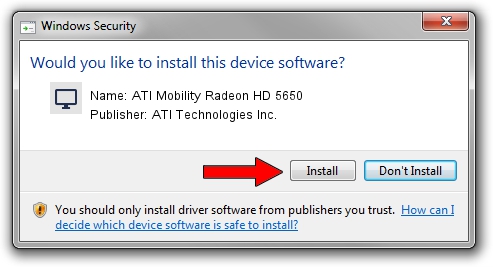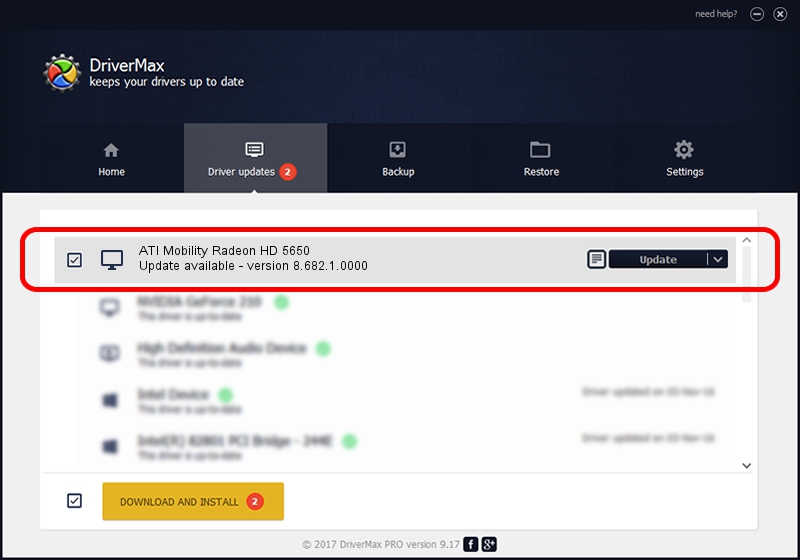Advertising seems to be blocked by your browser.
The ads help us provide this software and web site to you for free.
Please support our project by allowing our site to show ads.
Home /
Manufacturers /
ATI Technologies Inc. /
ATI Mobility Radeon HD 5650 /
PCI/VEN_1002&DEV_68C1&SUBSYS_037E1025 /
8.682.1.0000 Dec 09, 2009
ATI Technologies Inc. ATI Mobility Radeon HD 5650 - two ways of downloading and installing the driver
ATI Mobility Radeon HD 5650 is a Display Adapters device. The Windows version of this driver was developed by ATI Technologies Inc.. The hardware id of this driver is PCI/VEN_1002&DEV_68C1&SUBSYS_037E1025; this string has to match your hardware.
1. Install ATI Technologies Inc. ATI Mobility Radeon HD 5650 driver manually
- Download the setup file for ATI Technologies Inc. ATI Mobility Radeon HD 5650 driver from the link below. This download link is for the driver version 8.682.1.0000 released on 2009-12-09.
- Run the driver setup file from a Windows account with administrative rights. If your User Access Control (UAC) is started then you will have to confirm the installation of the driver and run the setup with administrative rights.
- Go through the driver installation wizard, which should be pretty easy to follow. The driver installation wizard will scan your PC for compatible devices and will install the driver.
- Restart your PC and enjoy the updated driver, it is as simple as that.
Driver rating 3.3 stars out of 68977 votes.
2. Using DriverMax to install ATI Technologies Inc. ATI Mobility Radeon HD 5650 driver
The advantage of using DriverMax is that it will setup the driver for you in the easiest possible way and it will keep each driver up to date. How easy can you install a driver with DriverMax? Let's see!
- Open DriverMax and press on the yellow button that says ~SCAN FOR DRIVER UPDATES NOW~. Wait for DriverMax to scan and analyze each driver on your PC.
- Take a look at the list of detected driver updates. Search the list until you locate the ATI Technologies Inc. ATI Mobility Radeon HD 5650 driver. Click on Update.
- Finished installing the driver!

Jul 27 2016 1:19PM / Written by Andreea Kartman for DriverMax
follow @DeeaKartman