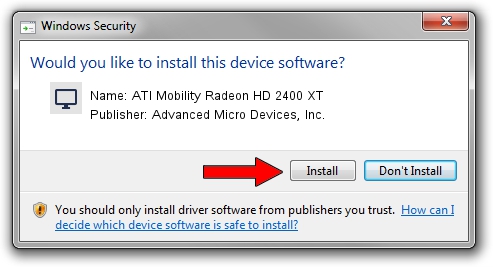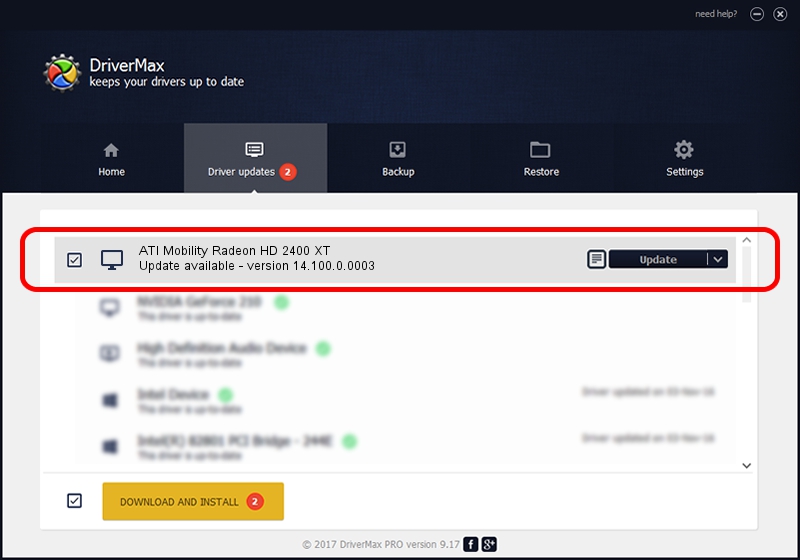Advertising seems to be blocked by your browser.
The ads help us provide this software and web site to you for free.
Please support our project by allowing our site to show ads.
Home /
Manufacturers /
Advanced Micro Devices, Inc. /
ATI Mobility Radeon HD 2400 XT /
PCI/VEN_1002&DEV_94C8 /
14.100.0.0003 May 23, 2014
Driver for Advanced Micro Devices, Inc. ATI Mobility Radeon HD 2400 XT - downloading and installing it
ATI Mobility Radeon HD 2400 XT is a Display Adapters device. This driver was developed by Advanced Micro Devices, Inc.. PCI/VEN_1002&DEV_94C8 is the matching hardware id of this device.
1. Advanced Micro Devices, Inc. ATI Mobility Radeon HD 2400 XT - install the driver manually
- Download the driver setup file for Advanced Micro Devices, Inc. ATI Mobility Radeon HD 2400 XT driver from the location below. This download link is for the driver version 14.100.0.0003 dated 2014-05-23.
- Run the driver installation file from a Windows account with the highest privileges (rights). If your User Access Control (UAC) is running then you will have to accept of the driver and run the setup with administrative rights.
- Follow the driver setup wizard, which should be quite straightforward. The driver setup wizard will scan your PC for compatible devices and will install the driver.
- Restart your PC and enjoy the new driver, it is as simple as that.
This driver was rated with an average of 3.6 stars by 10302 users.
2. Using DriverMax to install Advanced Micro Devices, Inc. ATI Mobility Radeon HD 2400 XT driver
The most important advantage of using DriverMax is that it will install the driver for you in just a few seconds and it will keep each driver up to date. How can you install a driver using DriverMax? Let's take a look!
- Start DriverMax and press on the yellow button named ~SCAN FOR DRIVER UPDATES NOW~. Wait for DriverMax to scan and analyze each driver on your PC.
- Take a look at the list of driver updates. Scroll the list down until you find the Advanced Micro Devices, Inc. ATI Mobility Radeon HD 2400 XT driver. Click the Update button.
- Finished installing the driver!

Jun 29 2016 10:57AM / Written by Andreea Kartman for DriverMax
follow @DeeaKartman