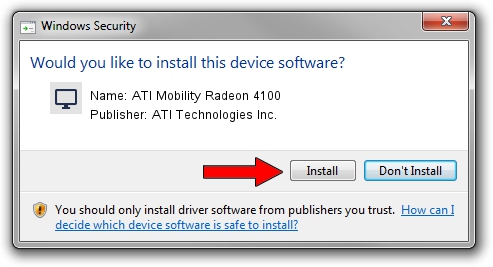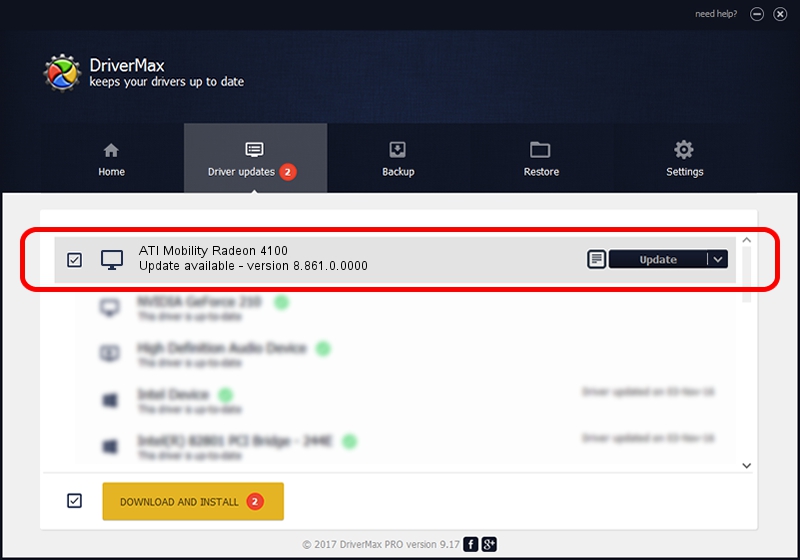Advertising seems to be blocked by your browser.
The ads help us provide this software and web site to you for free.
Please support our project by allowing our site to show ads.
Home /
Manufacturers /
ATI Technologies Inc. /
ATI Mobility Radeon 4100 /
PCI/VEN_1002&DEV_9713 /
8.861.0.0000 May 24, 2011
ATI Technologies Inc. ATI Mobility Radeon 4100 driver download and installation
ATI Mobility Radeon 4100 is a Display Adapters device. This driver was developed by ATI Technologies Inc.. PCI/VEN_1002&DEV_9713 is the matching hardware id of this device.
1. ATI Technologies Inc. ATI Mobility Radeon 4100 - install the driver manually
- Download the setup file for ATI Technologies Inc. ATI Mobility Radeon 4100 driver from the location below. This is the download link for the driver version 8.861.0.0000 released on 2011-05-24.
- Start the driver installation file from a Windows account with administrative rights. If your User Access Control Service (UAC) is started then you will have to accept of the driver and run the setup with administrative rights.
- Go through the driver setup wizard, which should be quite straightforward. The driver setup wizard will analyze your PC for compatible devices and will install the driver.
- Shutdown and restart your PC and enjoy the new driver, as you can see it was quite smple.
This driver was installed by many users and received an average rating of 3.3 stars out of 23662 votes.
2. How to install ATI Technologies Inc. ATI Mobility Radeon 4100 driver using DriverMax
The most important advantage of using DriverMax is that it will install the driver for you in the easiest possible way and it will keep each driver up to date, not just this one. How can you install a driver using DriverMax? Let's take a look!
- Open DriverMax and push on the yellow button that says ~SCAN FOR DRIVER UPDATES NOW~. Wait for DriverMax to scan and analyze each driver on your computer.
- Take a look at the list of driver updates. Scroll the list down until you locate the ATI Technologies Inc. ATI Mobility Radeon 4100 driver. Click the Update button.
- That's all, the driver is now installed!

Jul 24 2016 12:41PM / Written by Andreea Kartman for DriverMax
follow @DeeaKartman