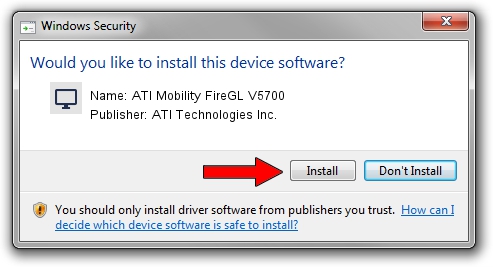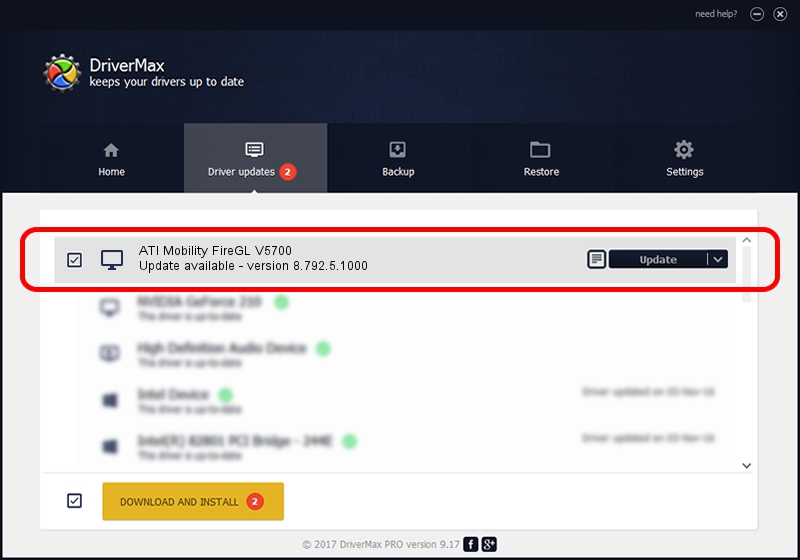Advertising seems to be blocked by your browser.
The ads help us provide this software and web site to you for free.
Please support our project by allowing our site to show ads.
Home /
Manufacturers /
ATI Technologies Inc. /
ATI Mobility FireGL V5700 /
PCI/VEN_1002&DEV_9591&SUBSYS_212717AA /
8.792.5.1000 Nov 27, 2011
ATI Technologies Inc. ATI Mobility FireGL V5700 driver download and installation
ATI Mobility FireGL V5700 is a Display Adapters hardware device. The developer of this driver was ATI Technologies Inc.. The hardware id of this driver is PCI/VEN_1002&DEV_9591&SUBSYS_212717AA.
1. Install ATI Technologies Inc. ATI Mobility FireGL V5700 driver manually
- Download the setup file for ATI Technologies Inc. ATI Mobility FireGL V5700 driver from the link below. This is the download link for the driver version 8.792.5.1000 released on 2011-11-27.
- Start the driver installation file from a Windows account with the highest privileges (rights). If your User Access Control (UAC) is started then you will have to accept of the driver and run the setup with administrative rights.
- Go through the driver installation wizard, which should be pretty straightforward. The driver installation wizard will scan your PC for compatible devices and will install the driver.
- Restart your computer and enjoy the new driver, as you can see it was quite smple.
This driver was installed by many users and received an average rating of 3.4 stars out of 25704 votes.
2. Installing the ATI Technologies Inc. ATI Mobility FireGL V5700 driver using DriverMax: the easy way
The advantage of using DriverMax is that it will setup the driver for you in just a few seconds and it will keep each driver up to date. How easy can you install a driver using DriverMax? Let's take a look!
- Start DriverMax and press on the yellow button that says ~SCAN FOR DRIVER UPDATES NOW~. Wait for DriverMax to analyze each driver on your PC.
- Take a look at the list of detected driver updates. Search the list until you find the ATI Technologies Inc. ATI Mobility FireGL V5700 driver. Click the Update button.
- Finished installing the driver!

Aug 6 2016 8:57PM / Written by Dan Armano for DriverMax
follow @danarm