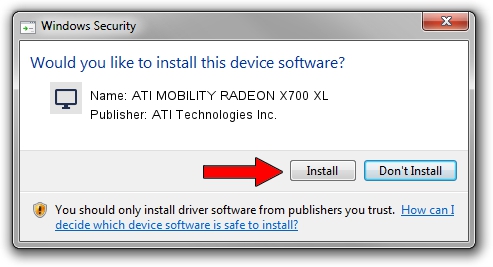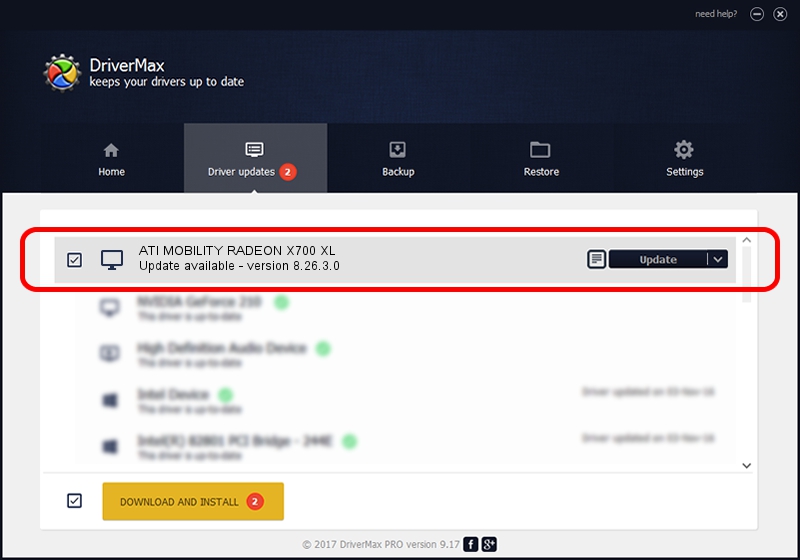Advertising seems to be blocked by your browser.
The ads help us provide this software and web site to you for free.
Please support our project by allowing our site to show ads.
Home /
Manufacturers /
ATI Technologies Inc. /
ATI MOBILITY RADEON X700 XL /
PCI/VEN_1002&DEV_564F /
8.26.3.0 Apr 27, 2006
Driver for ATI Technologies Inc. ATI MOBILITY RADEON X700 XL - downloading and installing it
ATI MOBILITY RADEON X700 XL is a Display Adapters hardware device. The developer of this driver was ATI Technologies Inc.. PCI/VEN_1002&DEV_564F is the matching hardware id of this device.
1. Install ATI Technologies Inc. ATI MOBILITY RADEON X700 XL driver manually
- Download the driver setup file for ATI Technologies Inc. ATI MOBILITY RADEON X700 XL driver from the location below. This download link is for the driver version 8.26.3.0 dated 2006-04-27.
- Run the driver setup file from a Windows account with administrative rights. If your User Access Control Service (UAC) is started then you will have to accept of the driver and run the setup with administrative rights.
- Follow the driver setup wizard, which should be quite straightforward. The driver setup wizard will scan your PC for compatible devices and will install the driver.
- Shutdown and restart your PC and enjoy the updated driver, it is as simple as that.
This driver received an average rating of 3 stars out of 67207 votes.
2. The easy way: using DriverMax to install ATI Technologies Inc. ATI MOBILITY RADEON X700 XL driver
The most important advantage of using DriverMax is that it will install the driver for you in just a few seconds and it will keep each driver up to date, not just this one. How easy can you install a driver with DriverMax? Let's follow a few steps!
- Start DriverMax and click on the yellow button named ~SCAN FOR DRIVER UPDATES NOW~. Wait for DriverMax to scan and analyze each driver on your PC.
- Take a look at the list of detected driver updates. Search the list until you find the ATI Technologies Inc. ATI MOBILITY RADEON X700 XL driver. Click the Update button.
- Finished installing the driver!

Jul 18 2016 1:16AM / Written by Daniel Statescu for DriverMax
follow @DanielStatescu