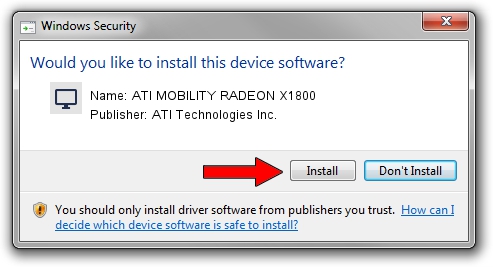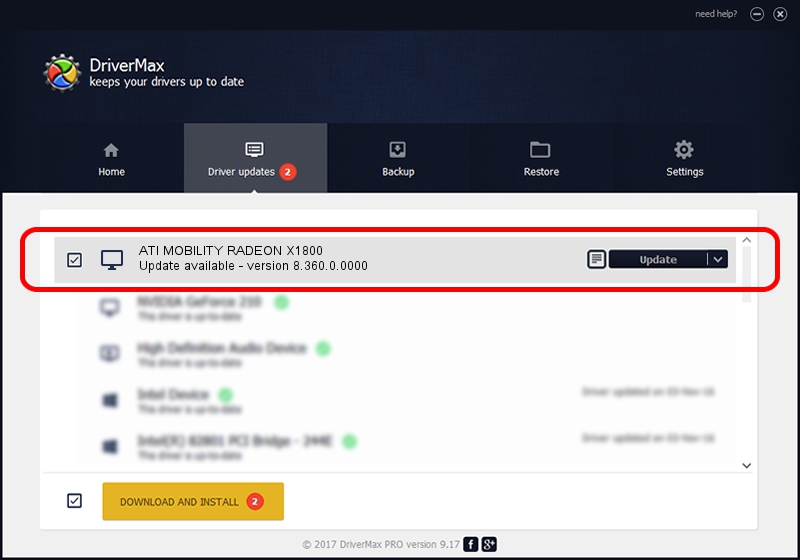Advertising seems to be blocked by your browser.
The ads help us provide this software and web site to you for free.
Please support our project by allowing our site to show ads.
Home /
Manufacturers /
ATI Technologies Inc. /
ATI MOBILITY RADEON X1800 /
PCI/VEN_1002&DEV_7102&SUBSYS_200A1028 /
8.360.0.0000 Mar 14, 2007
ATI Technologies Inc. ATI MOBILITY RADEON X1800 how to download and install the driver
ATI MOBILITY RADEON X1800 is a Display Adapters device. This Windows driver was developed by ATI Technologies Inc.. PCI/VEN_1002&DEV_7102&SUBSYS_200A1028 is the matching hardware id of this device.
1. ATI Technologies Inc. ATI MOBILITY RADEON X1800 - install the driver manually
- Download the driver setup file for ATI Technologies Inc. ATI MOBILITY RADEON X1800 driver from the link below. This download link is for the driver version 8.360.0.0000 dated 2007-03-14.
- Run the driver installation file from a Windows account with the highest privileges (rights). If your User Access Control (UAC) is running then you will have to accept of the driver and run the setup with administrative rights.
- Go through the driver setup wizard, which should be pretty straightforward. The driver setup wizard will scan your PC for compatible devices and will install the driver.
- Shutdown and restart your computer and enjoy the fresh driver, as you can see it was quite smple.
Size of this driver: 8901894 bytes (8.49 MB)
Driver rating 4.8 stars out of 92449 votes.
This driver is fully compatible with the following versions of Windows:
- This driver works on Windows 2000 32 bits
- This driver works on Windows Server 2003 32 bits
- This driver works on Windows XP 32 bits
- This driver works on Windows Vista 32 bits
- This driver works on Windows 7 32 bits
- This driver works on Windows 8 32 bits
- This driver works on Windows 8.1 32 bits
- This driver works on Windows 10 32 bits
- This driver works on Windows 11 32 bits
2. How to install ATI Technologies Inc. ATI MOBILITY RADEON X1800 driver using DriverMax
The most important advantage of using DriverMax is that it will setup the driver for you in just a few seconds and it will keep each driver up to date. How can you install a driver using DriverMax? Let's see!
- Open DriverMax and press on the yellow button that says ~SCAN FOR DRIVER UPDATES NOW~. Wait for DriverMax to scan and analyze each driver on your PC.
- Take a look at the list of available driver updates. Search the list until you locate the ATI Technologies Inc. ATI MOBILITY RADEON X1800 driver. Click the Update button.
- That's it, you installed your first driver!

Jul 17 2016 9:09PM / Written by Daniel Statescu for DriverMax
follow @DanielStatescu